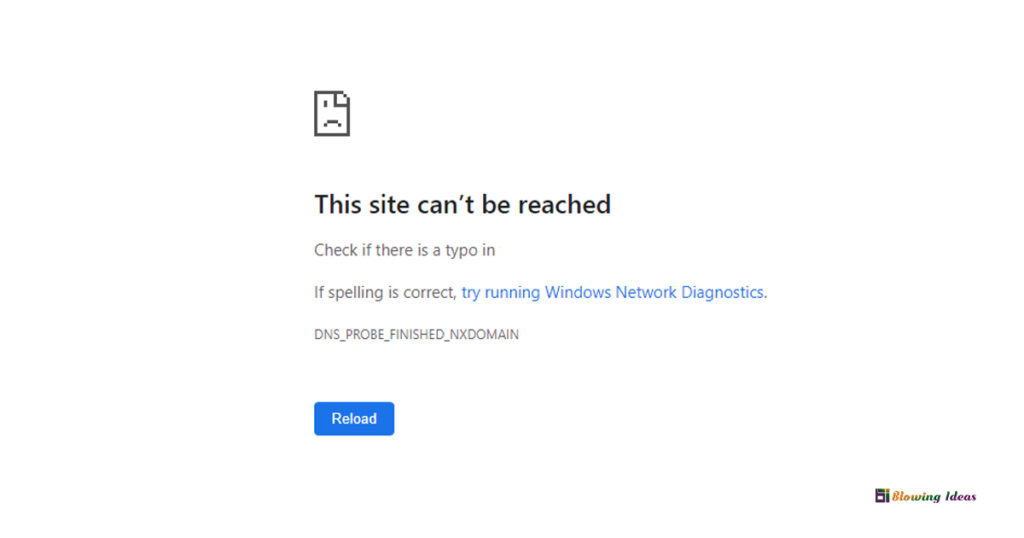How to Fix Websites Not Opening in Browser? In a typical surfing session, a computer user visits 20 to 30 websites. There’s nothing wrong with opening an infinite number of websites in a single browsing session, however certain websites will occasionally fail to load.
How to Fix Websites Not Opening in Browser?
We frequently come across websites that do not load or open in any web browser when exploring the web. This can happen for a variety of reasons, including server difficulties, expired domains, redirect failures, host errors, and so on.
Whatever the cause, if a certain website is not opening on your computer, there are a few remedies you may try. Because there might be a variety of reasons why you are unable to view a certain website, we have included some generic solutions for resolving website-related issues on a computer.
Methods to Fix Websites Not Opening in Browser
So, let’s look at the best ways to fix websites that won’t load in Google Chrome or even other web browsers.
1. Content Issues
Whether the website does not open, check to see if it has been blocked by the ISP or the government. ISPs and governments frequently block websites that hold copyrighted information. In most circumstances, you will receive an error notice saying that the site has been prohibited. To gain access to certain websites, you must utilise VPN software or proxy servers.
- Solution: By using numerous proxy servers, a Virtual Private Network (VPN), and The Onion Router, you may circumvent such limitations (Tor).
2. Server misbehaving
Hosting is used by websites to store and display material on the internet. The webmaster who manages the site is in charge of all of this. As a result, if there is a problem with the servers, you will have difficulty accessing the site. You will obtain error messages such as ‘Host Not Found,’ ‘Service Unavailable,’ and so on.
A server may go down for a variety of causes, including a power loss, a DDoS assault, or a hardware failure. Data centres have numerous backup systems, therefore the odds of a power outage are relatively low. In such cases, you must wait until the website owner resolves the issue.
3. Web Browser Faults
If your buddy can access the site but you can’t, the problem might be with your web browser. This is usually caused by a browser’s cache, cookies, or certificate problems. In this case, you must reset or reinstall the web browser. To resolve chrome difficulties, read our post – How To Fix Not Enough Memory To Open This Page Error On Chrome. You may also try alternative web browsers to see whether the issue is with the web browser.
4. Firewall Issues
If you can access the website from other devices such as cellphones or tablets but not from your computer, you should check your firewall settings. A firewall is designed to prevent incoming and outgoing connections. To resolve firewall issues, turn off the firewall and antivirus software.
5. Router Defects
Router issues might sometimes cause unneeded errors, such as websites, not opening. The router’s DNS servers are to blame for the issue. To resolve the issue of some websites not opening in the browser, you must modify the DNS server addresses & restart the router. Check to see the article How to Fix DNS Difficulties and Regain Internet Access to learn how to fix additional DNS errors.
6. Flush DNS Cache to Fix Websites Not Opening in Browser
Some Windows 10 users say that clearing the DNS cache repaired a webpage not loading in browser problem. So, in this step, you must cleanse your computer’s DNS cache. To Flush the DNS Cache, right-click on the Windows Key and choose ‘Command Prompt (Admin).’ Enter ‘ipconfig /flushdns’ into the Command Prompt window and press the Enter key. After that, restart your computer to resolve the issue.
7. Use Different DNS to Fix Websites Not Opening in Browser
The DNS server resolves every website you seek on the internet. Some websites do not load when the DNS server does not receive the exact answer from your browser or when the DNS servers are not functioning properly due to problems.
You might try switching to another DNS server; there are several free ones available, such as Google Public DNS and OpenDNS. Check read the post-Greatest Free And Public DNS Servers for a list of the best Public DNS servers.
8. Disable Network Adapters
To connect to the internet, desktop computers and laptops today include both wired and wireless network adapters. These two cards are supposed to work in tandem, however, they cause a slew of issues, including websites, not opening.
Many Windows 10 users on Microsoft Forums have indicated that by deactivating unneeded network adapters, they were able to resolve the website not opening issue. Open Network & Sharing Center > Change Adapter Settings to deactivate the Network Adapter. Disable all adapters except the one that is connected.
So, these are some of the finest solutions for fixing a website that isn’t loading/opening in any web browser. I hope this information was useful to you and that you will share it with your friends.
Also Read: How to Fix Cloudflare Error 1020, Access denied instantly