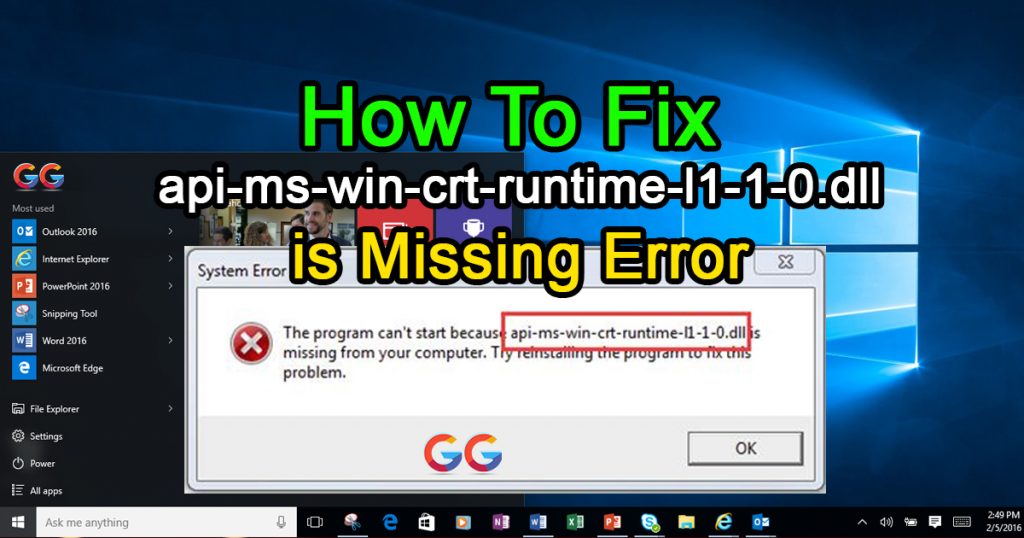How to fix error api-ms-win-crt-runtime-l1-1-0.dll. In this Arcticle, we will solve the api-ms-win-crt-runtime-l1-1-0.dll error. Sometimes after installing some software, this error will appear. Don’t worry this error easily fix. When you have the required software installed, you will not be able to open certain files and Windows programs and make a similar error:
How to fix error api-ms-win-crt-runtime-l1-1-0.dll

The api-ms-win-crt-runtime-l1-1-0.dll error is extremely common when you do a new Windows install. It can also occur when you install and attempt to open some Adobe software. Fortunately, the api-ms-win-crt-runtime-l1-1-0.dll error is very simple to solve.
What is api-ms-win-crt-runtime-l1-1-0.dll Error?
Api-ms-win-crt-runtime-l1-1-0.dll is a part of Visual Studio redistribution for Microsoft Visual C++. If the Microsoft package has never been deployed, any software that needs that specific dll from the library will fail to open and offer this mistake. There’s also a possibility you’ve got the package, but it’s got corrupted somehow.
Also Read: How to Fix Application Unable to Start Correctly Error (0xc000007b)
3 Simple Methods to Fix api-ms-win-crt-runtime-l1-1-0.dll is missing Error
Because Microsoft is distributing that specific dll, fixing that error is very easy. Please notice that dlls should not be downloaded from suspicious websites — they can damage your computer! Even websites that look valid mask viruses as dll, so you should be on the lookout at all times.
Three ways to solve this mistake (if you already have Visual C++ Redistributable for Visual Studio 2015 then you can directly use method No.3 🙂
1. Fix this issue through Windows Update
Visual C++ Redistributable for Visual Studio 2015 involves one of the Windows updates. If you don’t have it, it may be a solution to install it via Windows Update.
- Type “update” in the Start menu.
- Click on “Check for updates”.
- Windows automatically checks for updates. The updates will be installed immediately if you’re on Windows 10. You will need to click on “Install Updates” if you are in Windows 7.
- When requested, restart your computer.
- Open the program to see if it still persists that showed the error. Chances are it won’t.
2. Download Visual C++ Redistributed directly from Microsoft for Visual Studio 2015
If the problem continues or if you don’t want to update Windows for some reason, there is another way to fixapi-ms-win-crt-runtime-l1-1-0.dll.
Since it is a component of Visual C++ Redistributable for Visual Studio 2015, you can download it from the website of Microsoft and install it directly away.
This is how you’re doing it:
- Go to Visual C++ Download Page for Visual Studio 2015
- Click the “Download” Button.
- Select your system type (x86 for 32 bits or x64 for 64 bits)
- Run the file you have downloaded and follow the instructions of the installer.
- Open the program that showed the error after the setup is full to see if the issue still persists.
3. Repair Visual C++ for Visual Studio 2015
You may already have Visual C++ Redistributable installed on your desktop for Visual Studio 2015. If this is the case and you have the missing error of api-ms-win-crt-runtime-l1-1-0.dll, you may need to repair it.
Repairing Visual C++ Visual Studio 2015 Redistributable:
- Open the Control Panel, open the Start Menu and type “Control”
- Click “Programs and Features”
- Click “Microsoft Visual C++ 2015″ and click “Change”
- Now Click Repair.
- Follow the repair wizard’s instructions to finish the repair.
You should no longer have the api-ms-win-crt-runtime-l1-1-0.dll error after completing the repair. You may not have it installed if you can’t find Microsoft Visual C++ 2015 Redistributable for Visual Studio 2015. If this is the case, return to step 1 or step 2.
Conclusion:
The api-ms-win-crt-runtime-l1-1-0.dll missing error should be completely gone after any of these steps. If problem not fixed – we’re here to help.
Also Read: How to increase computer speed in windows 7,8,10