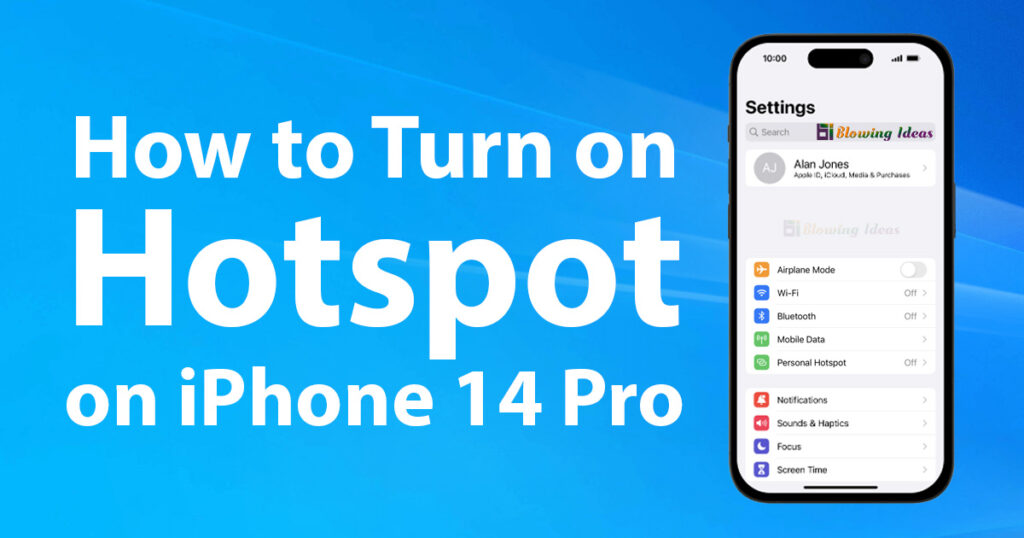How to Turn on Hotspot on iPhone 14 Pro? When you are using your phone as a personal hotspot, you can share your device’s internet connection with other devices via Wi-Fi. To utilise your phone as a personal hotspot, you must first enable internet access on your iPhone 14.
How to Turn on Hotspot on iPhone 14 Pro?
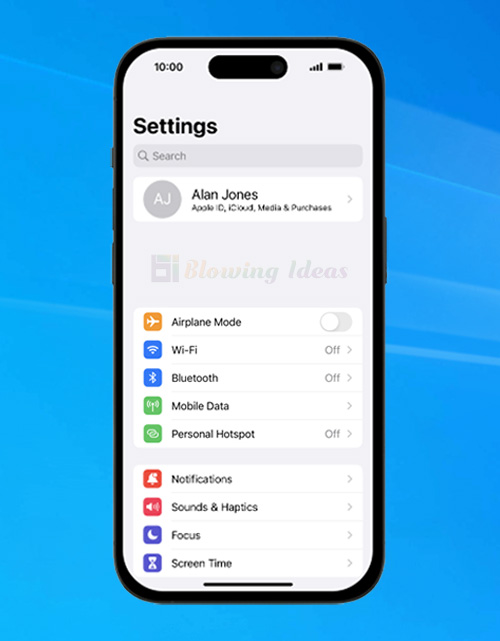
- Open Settings.
- Look for “Personal Hotspot.” Select Personal Hotspot.
- Enter the password for the personal hotspot.
- Press Wi-Fi Password and enter the necessary password.
- Enter the password for the personal hotspot and click Done.
- Turn on your personal hotspot by pressing the indicator next to “Allow Others to Join.”
- If Wi-Fi is disabled, select Turn on Wi-Fi and Bluetooth.
- If Wi-Fi is enabled, select Wi-Fi and USB Only.
- Back to the home screen, To return to the home screen, slide your finger upwards from the bottom of the screen.
Connect to the personal hotspot using another device
- Turn on Wi-Fi on the other device.
- Locate the list of available Wi-Fi networks and pick the personal hotspot you just created.
- Enter the password for the personal hotspot and connect.
- Once the connection is established, you can use the other device to access the internet.
Also Read: How to Set Up Voicemail on iPhone 14 Pro?