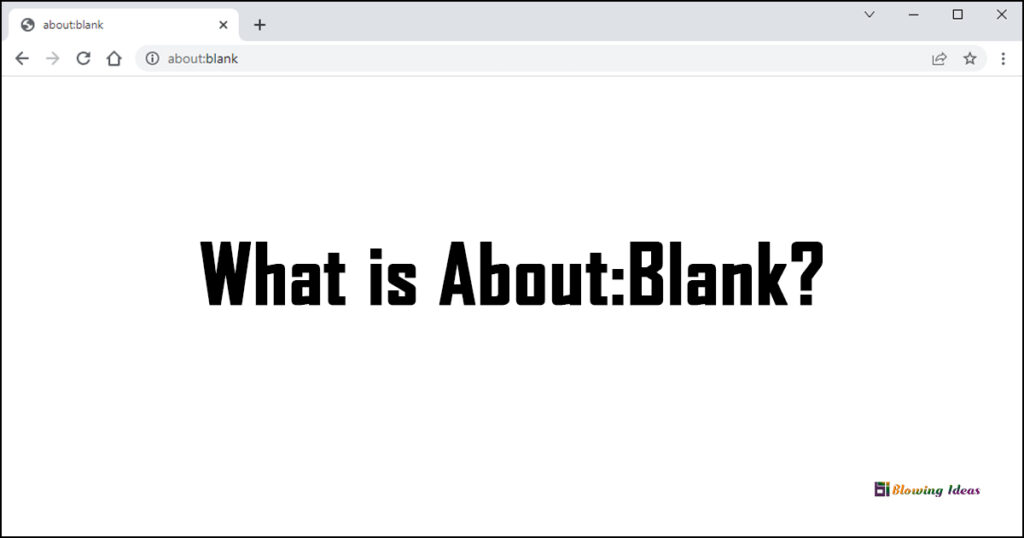What is about blank? How to Remove It. If you see “about:blank” in your address bar, you’re on an empty page built inside your web browser. Google Chrome, Mozilla Firefox, Microsoft Edge, Apple Safari, Internet Explorer, and other browsers include it.
Nothing is wrong with about:blank. Many individuals choose about: blank as their home page to ensure that their web browser always starts with an empty white screen. If you don’t like how your web browser always begins with, we’ll teach you how to change that.
The term about:blank (also known as About Blank) refers to an empty page on your browser tab, regardless of whether you use Firefox, Chrome, Edge, Safari, or another browser. The label about:blank appears in both the address bar and the page title of the tab. You’ve probably seen this empty page appear on occasion when you click a link or open one in a new tab or window.
So, what exactly does about:blank mean? Is it spyware, a faulty Internet connection, or a broken link? How can I put a stop to it? There are numerous reasons why a about:blank page appears on your screen. In general, the blank pages are not a cause for concern.
What is about blank?
This is a blank page generated by your web browser. The “about:blank” portion of the URL instructs the browser to display internal, built-in web pages. In Chrome, for example, type about:settings into the URL bar to see the Settings page, or about:downloads to display Chrome’s record of file downloads.
When you enter about:blank into the address box and press Enter, your web browser will display an empty page with no content. This page is not from the internet; it is part of your web browser.
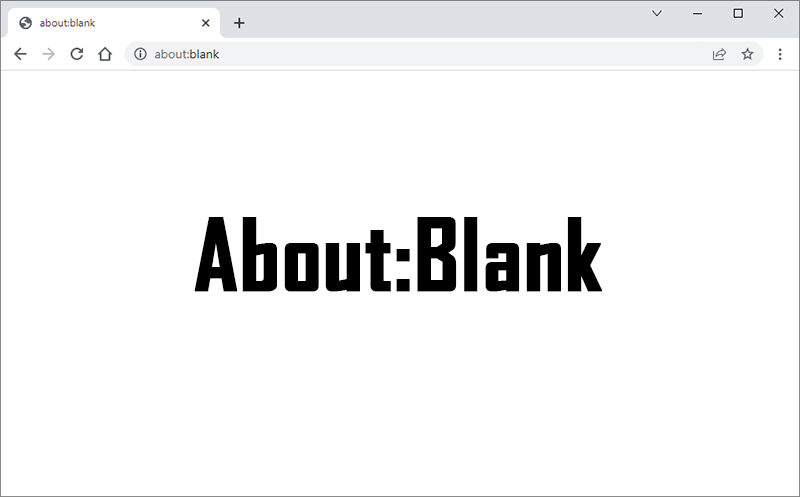
What Is about: blank Used For?
The Most Popular Consumer Reasons for Using about:blank Pages. You may be wondering why people prefer to use a blank page. People enjoy the idea of opening their browser to a blank page for a variety of reasons, including:
- Keeping the browser from opening multiple tabs or windows from the previous session.
- Ensured privacy at launch
- Managing bandwidth by starting their session in a non-internet browser tab.
- Making the homepage inactive
- Process control on an older Computer
- Avoid distractions
The concept may appear weird, but as demonstrated above, it serves a useful purpose. The most typical purpose for a customer to use about: blank is to direct the web browser to open a blank page when it is launched—or even for each new tab or window. About: blank keeps the setup fast and clean, with no distractions, especially because today’s programmes are designed to entice you or keep you addicted to them so that they can profit financially. To name a few, you may be aware of this with Facebook, Twitter, the start sites of Edge and Firefox, and even the Yahoo home page.
Reasons that Browsers Use about: blank Pages
The most typical reason for a blank page in a browser is to process data behind the scenes. When you open their executable file, browsers like Chrome and Firefox love to take over. They begin performing a variety of actions that use bandwidth and resources.
While stopping the “invisible craziness” is difficult, you can regulate some aspects, like what opens up on launch.
Common Causes of about: blank Pages
An about:blank page can appear in a variety of ways and for a variety of reasons. The following are the most typical causes of about blank pages:
- When you click a download link that opens in a new window or tab, the browser is required to display a blank page in order to begin the download.
- You type the erroneous site URL, resulting in viruses or malware security issues, or you get an
about:blankpage if the browser cannot figure out what to display. - Based on the information processed, the browser has no notion of what to do. Inconsistencies in HTML, Java and other scripts can cause the browser to display a blank page because it is unable to process anything.
Is It a Virus or Malware?
The about:blank the page contains no malware or other potentially harmful content. If you are concerned that your computer may be infected with malware, we recommend running a scan with your preferred antimalware tool.
We like Malwarebytes and recommend running a scan with it on your PC. Manual scans and virus removal are available in the free version. The premium Premium edition only adds background scanning. Malwarebytes works on both Windows and Mac computers.
How to remove about blank?
There is no way to get rid of or remove about:blank. It’s built into your web browser and will always be present. You don’t have to view it again if you don’t want to. When you always see about:blank when you open your web browser and would rather see your browser’s New Tab page or another web page, just change your web browser’s home page.
Google Chrome
Navigate to the menu > Settings in Google Chrome. Scroll down to the “On startup” area and choose “Open the New Tab page” or remove about:blank from the web pages that open on startup and replace it with your preferred web page.
Mozilla Firefox
In Mozilla Firefox, navigate to the menu > Options > Home. Choose your preferred home page for new windows and tabs. Make certain that “about:blank” or “Blank Page” are not selected here.
Microsoft Edge
Click menu > Settings > On startup in Microsoft’s new Chromium-based Edge browser. Remove about:blank from the list of pages, Edge opens when you run it by selecting “Open a new tab.”
Apple Safari
On a Mac, navigate to Safari > Preferences > General. Remove “about:blank” from the Homepage and replace it with your desired home page.
Internet Explorer
You can modify this in Internet Explorer by going to the Internet Options window. (Of course, you shouldn’t be using Internet Explorer anymore.) Even Microsoft advises against using Internet Explorer. However, it may still be required for some legacy business applications and software.)
Select “Internet Options” from the gear-shaped menu button. Remove “about:blank” from the top of the General pane’s home page box. Enter the URL of the desired home page.