How to Record Spatial Video on iPhone 15 Pro in iOS 17.2? iOS 17.2 allows you to shoot spatial video for viewing in the Photos app on Apple’s upcoming Vision Pro headset if you have an iPhone 15 Pro or iPhone 15 Pro Max. Here’s how you can go about it.
How to Record Spatial Video on iPhone 15 Pro in iOS 17.2?
The Vision Pro headset from Apple is planned to be released in March 2024. Until then, you may prepare by using your iPhone to shoot videos in a unique format called spatial video, which is designed to be seen on Apple’s headset.
When viewed on an iPhone, spatial videos appear as normal videos, but on Vision Pro, they deliver an immersive, almost three-dimensional viewing experience.
Spatial memories are saved in a reasonably small file size when combined with advanced computational videography techniques and HEVC compression, recording at 30 frames per second at 1080p and consuming up to 130MB of storage space for one minute of film.
Enable Spatial Video:
- On your iPhone 15 Pro or iPhone 15 Pro Max, launch the Settings app.
- Choose Camera Formats.
- Scroll down to “Video Capture” and turn on the Spatial Video for Apple Vision Pro switch.
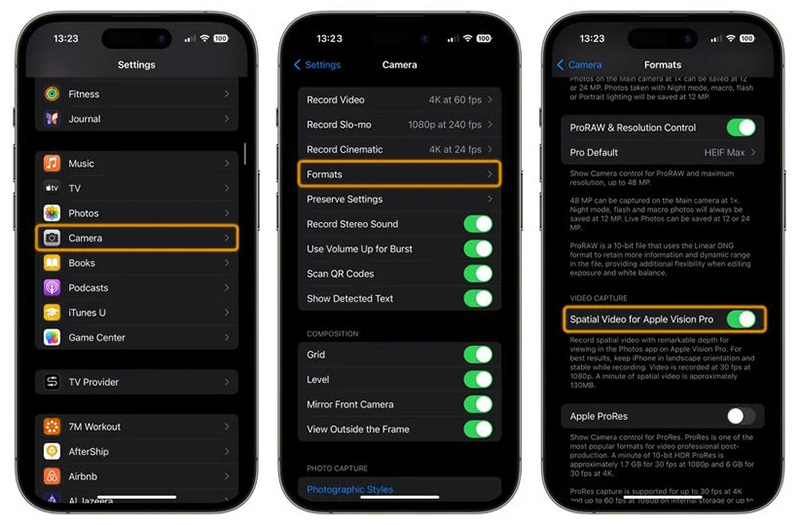
Record Spatial Video:
According to Apple, spatial video is best recorded when your iPhone is stable and in landscape mode. Switch to Video recording in the Camera app, and then look for the Vision Pro headset symbol in the viewfinder. To enter spatial video mode, tap the icon. Simply press the red record button when you’re ready to start recording.

Remember that if you watch a spatial video in the Photos app on your iPhone, it will look like any other video. But nothing is stopping you from capturing unique moments in spatial video to enjoy on Apple Vision Pro when it launches in early 2024.
You can discover all of your spatial films in a new Spatial album in the Photos app, and they will sync across all of your devices via iCloud.
Also Read: How to Enable and Disable iPhone 15 Pro Camera Focal Length Presets



