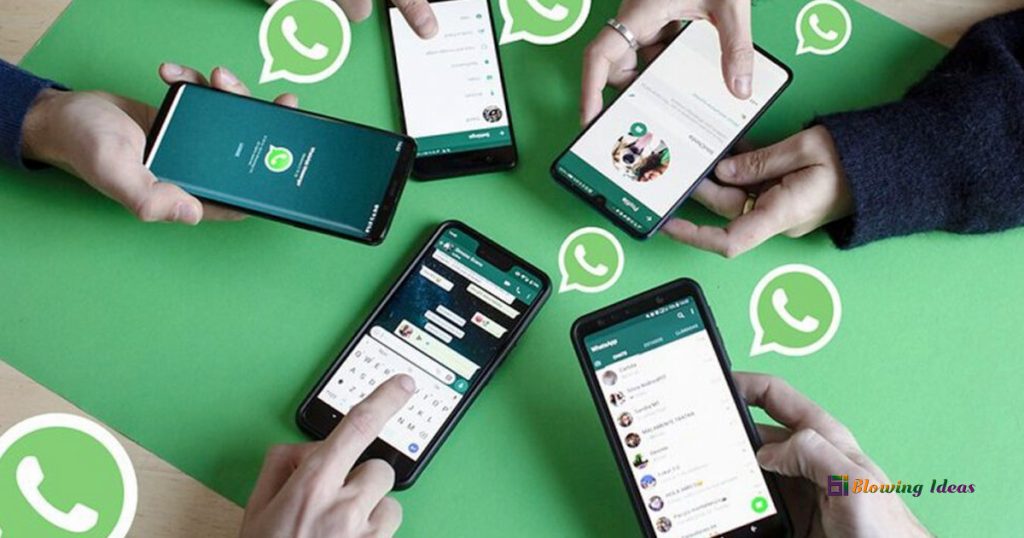How to Use Whatsapp Screen Share Feature? In 2023, Meta-owned instant messaging service WhatsApp debuted a screen share function for its customers. Users can share their screens with other participants during a video call. This capability is also accessible on other video-calling platforms, like Google Meet and Zoom. Users can share their screens using WhatsApp’s Android, iPhone, and Windows desktop apps.
How to Use Whatsapp Screen Share Feature?
This feature allows the other participants in the video conversation to see everything that the user (who has shared their screen) sees on their phone. This functionality is useful in a variety of scenarios, including collaboration and education. Here’s a step-by-step guide for sharing your screen using WhatsApp.
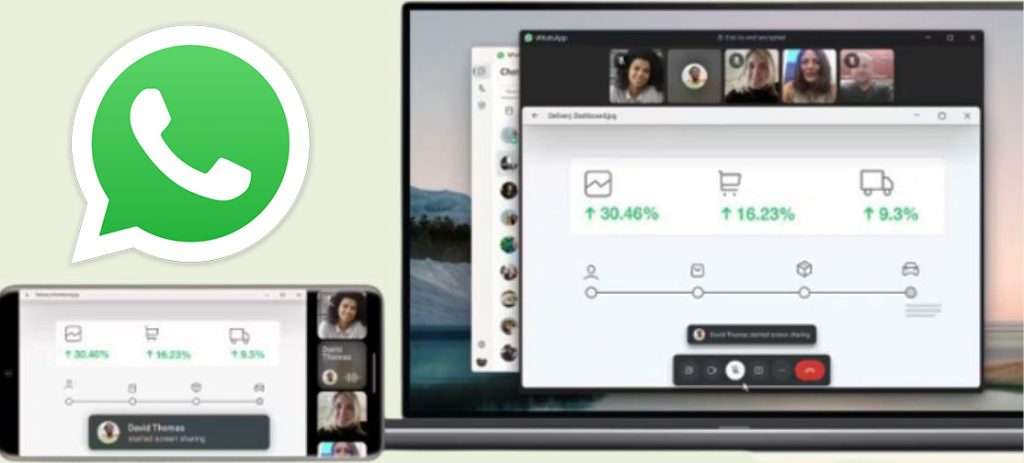
On Smartphone
The processes for sharing your screen on WhatsApp’s Android and iOS apps are similar. However, it is important to note that users must share the complete screen when using this feature on their mobile devices. While sharing their screens, users can switch between apps on their phones. Everything they see on their phone screen will be available to everyone on the call.
- Open WhatsApp and begin a video call.
- Tap the screen-sharing icon at the bottom of the screen. (On Android, the icon looks like a phone with an arrow on it, however on iOS, it looks like a screen with a figure in front of it.)
- Confirm that you wish to share your screen.
- Your screen will now be visible to the other participants in the call.
- Return to the WhatsApp app and tap on Stop Sharing to stop sharing your screen.
On Windows Desktop
WhatsApp’s desktop version allows users to share either their complete computer screen or a specific program.
- Launch the WhatsApp desktop application and initiate a video call.
- Press the Share icon in the call window.
- Choose to share the entire screen or a selected app.
- To stop sharing your screen, return to the WhatsApp app and tap the Stop screen sharing icon.
Also Read: WhatsApp adds a new feature that allows users to share stickers in channels