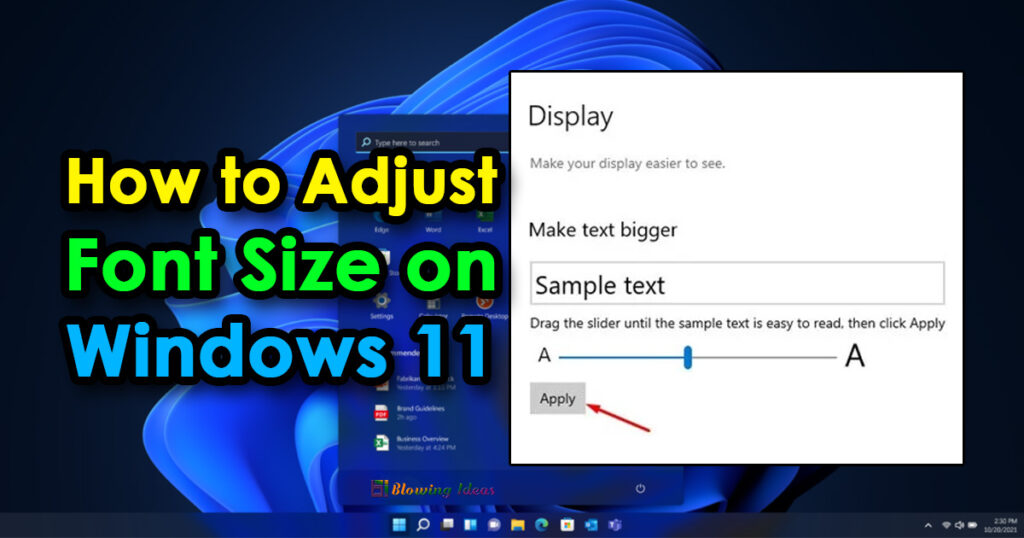How to Adjust Font Size on Windows 11. If you’ve been using Windows 11 for a time, you’re probably aware that you can alter the default font. You may also easily download fonts from third-party websites and install them on your machine. But what if the font you downloaded is too small and difficult to read? In this scenario, you can increase the size of your system fonts in Windows 11. In addition to changing fonts, Windows 11 allows you to adjust font size.
How to Change Font Size on Windows 11
You can manually change the font size in Windows 11 settings, and the new text size will be implemented system-wide. Unfortunately, changing the font size will increase the text on apps and web browsers as well. So, if you want to know how to alter the font size in Windows 11, you’ve come to the right place. In this article, we will show you how to alter the Font Size on Windows 11. Let’s go check it out.
- First, click the ‘Start’ button and then pick ‘Settings.’
- On the Settings screen, select the ‘Ease of Access’ checkbox.
- In the left pane, select the ‘Display’ option, as seen in the screenshot below.
- Drag the slider on the right pane until the exact text is easy to read. After that, you can alter the text size by using the slider.
- Click the ‘Apply’ button to confirm the new font size.
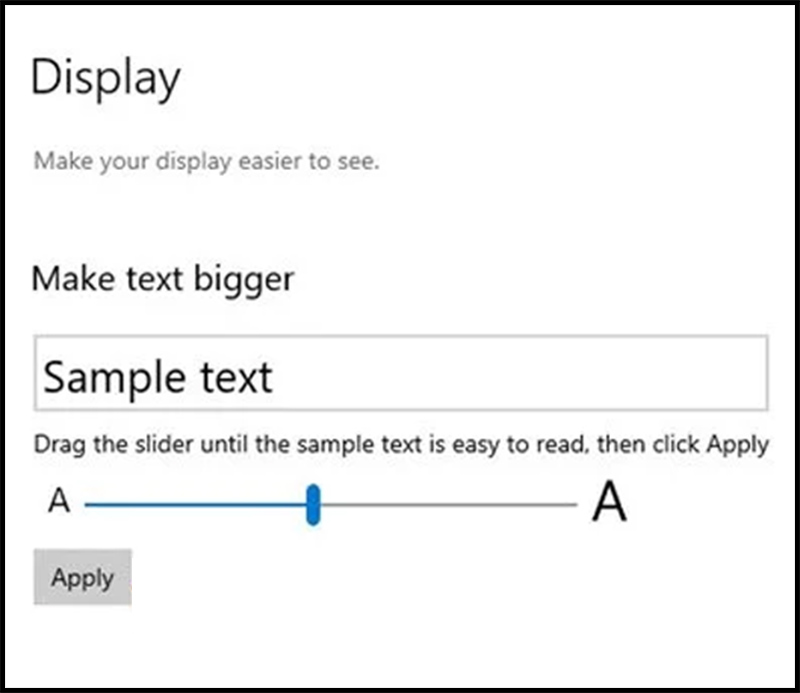
That’s all! You have completed your task. This is how you adjust the font size on a Windows 11 computer.
So, the purpose of this post is to show you how to alter the font size on the Windows 11 operating system. I hope you found this material useful! Please forward it to your friends as well. If you have any questions about this, please leave them in the comments section below.