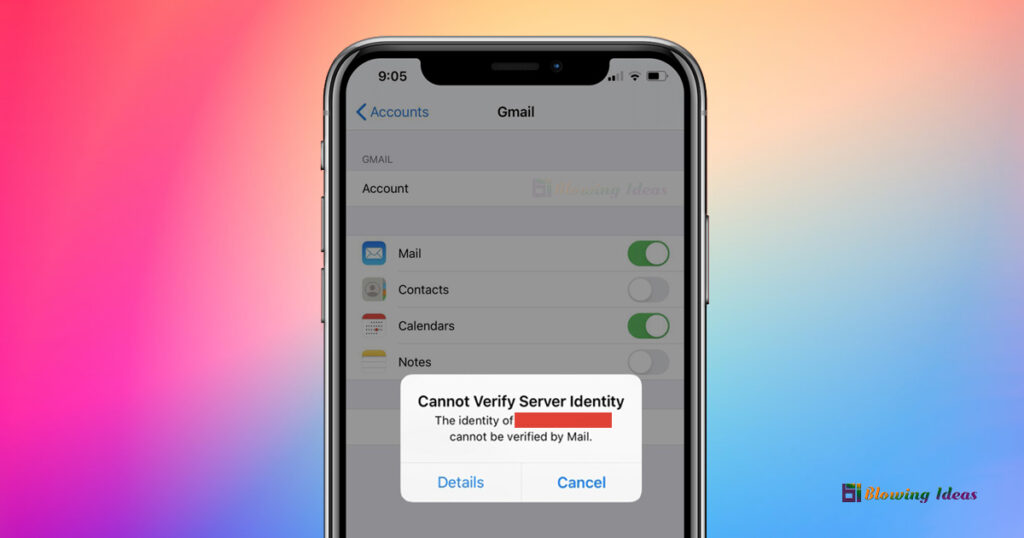How to fix iPhone cannot verify server identity Error? When your iPhone displays the “cannot verify server identity” message, it is indicating that the mail server’s certificate is forged. In a nutshell, this problem happens as a result of your iPhone’s stringent inspection of your mail server certificates. It’s one of the most prevalent problems with the Mail app on iOS devices. Continue reading to find out what causes this iPhone problem and how to solve it.
What causes your iPhone to display the “cannot verify server identity” error?
To securely connect to a mail server, your iPhone will attempt to obtain the server’s SSL certificate and then determine its dependability. If it discovers that the certificate does not match the domain name, is expired, or has not been signed by the firm, it will be labelled as untrustworthy. This is when the “Cannot Verify Server Identity” problem message appears. This problem frequently happens when you set up a new email account on your iOS device or after you change the mail server certificate. The same thing might happen if an email account is migrated.
In most cases, the issue is caused by untrustworthy or erroneous email server settings. There are several cases where iOS bugs are to fault. In this piece, I’ve sketched out some of the most suggested troubleshooting approaches and potential solutions to offer you some pointers. Please refer to this procedure if you need assistance removing the “cant verify server identity” message from your iPhone. How to fix iPhone cannot verify server identity Error?
How to fix iPhone cannot verify server identity Error?
Before you begin troubleshooting, make sure the date and time on your iPhone are right. Set the time and date to automatic if required. If the date and time are correct, you may proceed and attempt the following solutions. 7 Methods to fix the ‘Cannot verify server identity’ error on your iPhone.
Step 1: Restart Your iPhone
If you receive a notice that your iPhone “cannot verify server identification,” the first thing you should do is restart it. This easy action might occasionally correct a tiny software malfunction that is producing this error.
To restart your iPhone, press & hold the power button until you see the slide to power off appear towards the top of the screen. To switch off your iPhone, swipe your finger from left to right across the red power icon.
Wait about a minute before pressing and holding the power button again to turn it back on. When the Apple logo displays in the centre of your iPhone’s display, you may let go of the button.
Step 2: Close The Mail App, Then Reopen It
This might occur in addition to other random in-app issues with the Mail app. And, in many cases, issues like these are resolved by restarting the programme. If you’ve recently launched the Mail app on your smartphone, close it first before restarting it.
If you have an older iPhone with a physical Home button, you can terminate background programmes by following these steps:
- To begin, go to the Home screen.
- Then, from the bottom of the screen, swipe up and pause slightly in the centre.
- Swipe right or left to access the Messages app.
- Then, to exit the Messages app card/preview, slide up.
If you have an iPhone 8 or earlier model, follow these steps to wipe up background apps:
- To see your most frequently used applications, double-tap the Home button.
- Then, by swiping left or right, you may navigate between app previews.
- Swipe up on the app’s preview to end it.
Relaunch Mail after closing all background apps to verify if the error has been resolved. If it occurs again, you must go to the next probable remedy.
Step 3: iPhone will be soft reset/rebooted
A device restart or soft reset is another possible solution to this problem. If the mistake is caused by minor system flaws, this is most likely what you require. There are several methods for soft resetting an iPhone.
If you have an iPhone 13 Pro Max, 12 Pro Max, 11 Pro Max, X, XS, XS Max, or XR, you can soft reset it by following these steps:
- Hold down the Side and Volume buttons until the Power off slider displays.
- To totally turn off your iPhone, drag the slider to the right.
- Then, after 30 seconds, click the Side button once again to restart your iPhone.
If you have an iPhone 8, 8 Plus, or previous model, you may conduct a soft reset or restart as follows:
- Hold the Top or Side button down until the Power off slider displays.
- To turn off the phone fully, drag the slider to the right.
- After roughly 30 seconds, press and hold the Top and Side button one more to power on the phone.
Because the preceding actions have no effect on any saved information on the phone’s internal memory, generating a backup is not required. After that, check to see whether the “cant verify server identity” issue still appears.
Step 4: Remove your email address and then re-add it
Many others who got the same issue when using Mail on their iOS device were able to discover a solution by uninstalling and re-adding the email account. If you want to give it a go, here’s how to do it:
- From the Home screen, choose Settings.
- Select Accounts & Passwords.
- Go to the Accounts section.
- Then, press to pick the email account to be deleted.
- At the bottom of the screen, press the Delete Account button.
- Then, confirm that you wish to deactivate the email account by tapping Delete from My iPhone. The specified email address will thereafter be deleted.
- Return to the Settings-> Accounts & Passwords section after removing the email account.
- Then select the Add Account option.
- Choose an email service provider.
- Fill in the blanks with all of the necessary information.
Then, to complete the email setup procedure, follow the onscreen directions. If you have numerous email accounts on your iPhone, you should erase and rebuild them as well. If the error “cannot verify server identification” persists, proceed to the next solution.
Step 5: iOS & carrier settings should be updated
If the “cannot verify server identity” problem is caused by an iOS bug, updates may be the key to resolving it. Updates often include repair patches to solve existing device issues caused by system flaws. If your iPhone’s Internet connection is stable, you may check for and upgrade iOS wirelessly. Simply ensure that your device has enough storage space and battery power to complete the operation.
Go to Settings -> General -> Software Update to check for iOS updates.
If a new iOS version is available, an update notification will appear. When you’re ready to begin downloading and installing the update, read and evaluate the update information and afterwards follow the onscreen instructions.
Installing carrier updates, in addition to iOS upgrades, might be explored among other treatments, especially if the error is due to network issues.
To look for carrier settings updates, go to Settings -> General-> About and scroll down to the Carrier section.
To download and install the update on your iPhone, follow the onscreen instructions.
Wait for your iPhone to complete upgrading, then reboot it to implement the latest system modifications.
Step 6: Reset the network configuration
This reset deletes all current network settings, including customised networks, and then restores the default network choices and values. If the issue is caused by erroneous or invalid network settings, executing this reset will most likely fix it. This is how it’s done:
- Tap Settings from the Home screen.
- Select General.
- Scroll down and press the Reset button.
- Select the Reset network settings option.
- To proceed, enter the passcode if required.
- Then, confirm that you wish to reset your phone’s network settings by tapping the option.
When the reset is complete, the phone immediately reboots. By then, you should be able to begin configuring your Wi-Fi network in order to connect to the Internet and use online services. Once your smartphone is connected, use the Mail app and check to see whether the problem has been resolved.
Step 7: Factory Reset to fix iPhone cannot verify server identity
If sophisticated system faults are the underlying reason, the problem is likely to remain. In this instance, your only choice is to do a master or factory reset on your iPhone. This will delete everything on your device, including any catastrophic system faults that may have created issues with your email server settings and produced the vexing “cannot verify server identity” message. If you decide to proceed, back up all of your crucial data to iCloud or iTunes so that you can restore it later. When you’re ready, follow these steps to factory reset your iPhone via settings:
- Tap Settings from the Home screen.
- Select General.
- Scroll down and press the Reset button.
- Select the Erase all content & settings option.
- To proceed, enter your passcode if required.
- Then, on your iPhone, press the option to confirm a full system reset.
Following the reset, you will need to re-configure your device in the same manner that you did when you first used it. Simply utilise the start-up process to configure your iPhone as a new device. Make sure you use the right email account credentials when setting up your email account. Once everything is in place and your smartphone is connected to the internet, run the Mail app to see whether the problem has been resolved.
Are you still receiving the “cannot verify server identity” issue on your iPhone?
It’s conceivable that the error is still present because of an issue with your email service provider. For example, the email server might be experiencing technical issues and is now undergoing maintenance. In this instance, you can contact your service provider to confirm the email server’s current condition. You may also ask your service provider/carrier to assist you in checking and re-configuring your device’s SMTP settings and incoming and outgoing server.
Alternatively, you may report the issue to Apple Support so that they can do more investigations to identify whether or not the problem is with Apple servers.
Conclusion
We are dedicated to assisting our readers in resolving phone issues and learning how to utilise their devices effectively. So, if you have any additional problems, you may go to our troubleshooting page and go through the articles we’ve already written that provide answers to frequent problems.
Frequently Asking Questions (FAQ)
How to fix iPhone cannot verify server?
Before you begin troubleshooting, make sure the date and time on your iPhone are right. Set the time and date to automatic if required. If the date and time are correct, you may proceed and attempt the following solutions. 7 Methods to fix the ‘Cannot verify server identity’ error on your iPhone.Step 1: Restart Your iPhoneStep 2: Close The Mail App, Then Reopen ItStep 3: iPhone will be soft reset/rebootedStep 4: Remove your email address and then re-add itStep 5: iOS & carrier settings should be updatedStep 6: Reset the network configurationStep 7: Factory Reset to fix iPhone cannot verify server identity