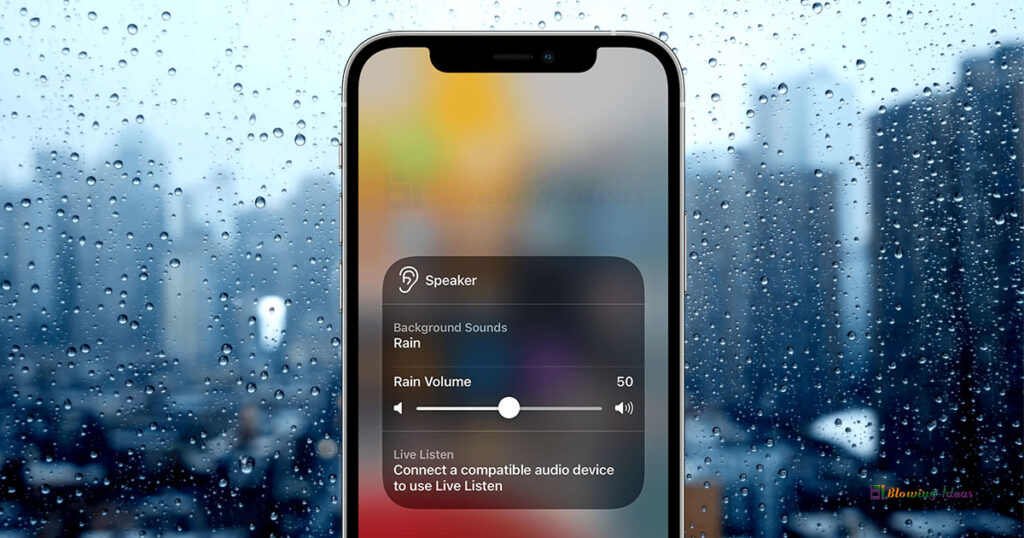How To Get Rain Sounds On iOS 15? Rain noises in the background provide several advantages. Apple added background noises in iOS 15, one of which is the rain sound, which is growing increasingly popular.
When it comes to its advantages, it helps the brain relax when doing a task or coping with uncomfortable emotions. In this high-stress period, music and noises are excellent ways to cope with the craziness of daily life. Do you simply need to get away from the world and its incessant cacophony of noise? Relaxing sounds are a terrific way to unwind, and your iOS 15 iPhone can now play a variety of soundscapes to help you tune out the outside world.
Background Sounds is a hidden option under Accessibility in the Settings on your iOS 15 iPhone, and it features a variety of peaceful sounds such as rainfall, white noise, and ocean waves. These may be played over other music or podcasts, transforming them into true background noises. So, whether you want to relax or just want to listen to a new background sound, here’s how to use background noises on iOS 15.
Do you not yet have iOS 15? We’ve got the dirt on how to get iOS 15. Alternatively, if you have an older iPhone or a Smartphone, checkout out our list of the best meditation applications, which typically provide comparable soundscape experiences.
As a result, rain sounds are popular among many listeners since they assist you to fall asleep and boost your attention.
How To Get Rain Sounds On iOS 15?
Background Sounds is really rather well disguised in iOS 15’s Settings menu, and you might not see it unless you’re looking through the Accessibility choices. However, if you discover where it is, it is not difficult to locate.
- On your iPhone, open the Settings app and scroll down to Accessibility.
- Next, locate and choose the Audio Visual option.
- You’ll notice the Background Sound Option here, which is turned off by default.
- You proceed to turn it on. The rain sound will be played by default.
- Select the Sound option to locate other sounds such as Ocean and Stream, Balanced Noise, Bright Noise, and so on.
- As a result, you may tap on any of them to have them play in the background. Furthermore, you may adjust the volume of the rain noises by dragging the volume button.
- You may even use it while listening to music. The secondary slide is there to balance the loudness of the song and the sound.
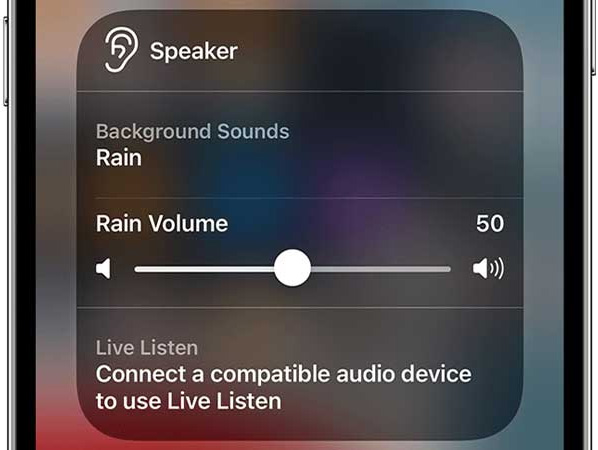
How To Stop Rain Sounds On iOS 15 When Locked?
- When you activate them, background noises will cease playing when you lock your iPhone.
- If you wish to maintain the background rain sound on the lock screen, deactivate the option.
How To Add Rain Sounds On iOS 15 To Control Center?
- Navigate to Control Center in Settings and scroll down to see a hearing icon.
- Add this option by clicking on it, and then activate Rain Sounds from the Control Center.
You may now utilise it while listening to music, browsing the internet, seeing photographs, and so on.
How To Turn Off Rain Sounds On iOS 15?
To disable the rain sounds in iOS 15, go to the Settings app, select General, and then Accessibility.
Scroll down to discover Hearing and Phone Noise Cancellation once again. Toggle the switch off to turn off the rain noises.
Background sound options
To listen to in the background, you may select from a number of various noises. Navigate to Sound and select the sound you want to hear. The sounds available to you are as follows:
- Balanced Noise: Balanced Noise is a combination of higher- and lower-frequency white noise, or ordinary white noise.
- Bright Noise: White noise with a higher frequency.
- Dark Noise: White noise with a lower frequency.
- Ocean: Ocean waves for that sun-kissed-beach feeling.
- Rain: For when a steady drum of pouring rain is required.
- Stream: A gurgling, joyful stream of water, potentially running through the woods – or wherever you like.
Background sound controls
In the Background Sounds menu, there are a few more possibilities. These are mostly self-explanatory, but here’s a quick rundown:
- Volume: The amount of volume you want your background sound to have. This is distinct from the volume when it’s playing over other media, which you may adjust further down.
When the media is playing, use the following: This parameter determines whether or not your background sound pauses when other media begins to play. Turn this on if you like continual background noise, even when watching films or listening to music. - Loudness with Media: This adjusts the volume of the background sound while other media is being played.
- Stop Audio When Locked: Surprisingly, this prevents sounds from playing when you switch off your iPhone’s screen. This is disabled by default, owing to the fact that most users will prefer their iPhones to continue playing ambient sound in the background.
Is There A Noise Cancelling App For iPhone 13?
Krisp and Denoise are two noise-cancelling programmes available for the iPhone. Denoise is fantastic since it entirely eliminates background noise. As a result, you may rely on Denoise to reduce background noise whether recording audio or video.
The nicest thing about the Denoise software is that if you leave some background noises in by accident, you can go back and delete them. You may use the interactive waveform analyzer for this. Mark the location where you believe interference is present, and the system will eliminate it.
Krisp is a free utility that reduces background noise from your end to provide a clean sound to the recipient. Furthermore, Krisp will suppress your background noise for up to 240 minutes every week. If you want extra time, you must subscribe to their premium version.
What is Live Listen in iOS 15?
Live listening is a new addition to Apple Songs that allows users to pretend to listen to music live. However, it only works when you listen to music with your AirPods.
You will get a raw and real-time experience as if the artist is singing for you right now.
To use this feature, go to:
- Install iOS 15 and pair your AirPods with your iPhone.
- On your iPhone, open the Settings app and scroll down to Accessibility.
- Next, scroll down and find the option to Hear, then click on Audio/Visual.
- Enable Live Listening.
iPhone users rave about the breathtaking experience of utilising the live listening capability.
Conclusion
There are several benefits to activating rain background sound on your iPhone or iOS device. It offers an ideal environment for you to concentrate on your job while also enjoying the music. Furthermore, because it suppresses irritating external sounds, it is ideal for individuals who have trouble sleeping.