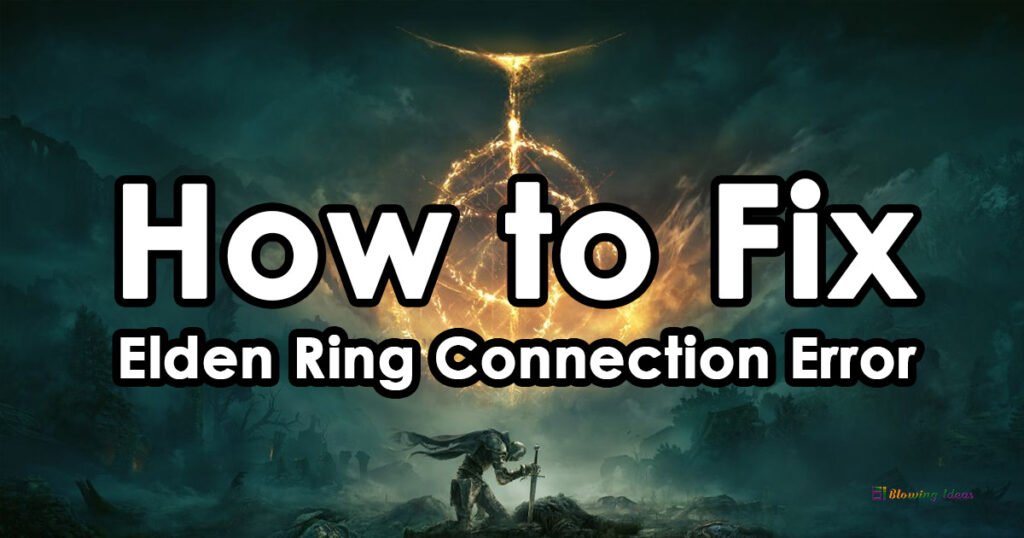How to Fix Elden Ring Connection Error on Windows PC? Here is a comprehensive way to resolve Connection Error on Elden Ring for Windows 11 and 10 PCs. Elden Ring is a new action role-playing game that has quickly gained popularity among gamers. However, the game contains a number of problems and errors. Many Elden Ring gamers have recently experienced connectivity difficulties.
Elden Ring offers an online capability that allows one player to join the world of another to complete tasks and fight bosses. With Elden Ring’s difficulty, this is a pleasant addition for a huge number of gamers. However, the feature is not functioning properly, as a huge number of gamers are reporting the Elden Ring connection issue. If you have encountered the problem, there are a few things you can try to address it.

Constant Connection Error Elden Ring
Such faults force participants to leave a game and prevent them from continuing to play. If you are experiencing the same error, don’t worry, we have you covered. In this post, we will discuss some remedies that will assist you in eliminating connection issues on Elden Ring. So, without further ado, let us look at the solutions.
The following error messages may be displayed:
- The network cannot be accessed.
- Due to severe traffic, I am unable to connect to the server.
- A connection problem has occurred.
What causes the connection error on Elden Ring?
Individuals experiencing a connection issue on Elden Ring may experience a variety of causes. Here are some possible sources of the error in question:
- The issue could be caused by game servers being down. As a result, ensure that Elden Ring’s current server status is up and operating. If otherwise, you will have to wait till the servers are operational again.
- Most connection failures are caused by bad internet access. Check your online connection to ensure there is no internet connectivity issue, as the game requires a consistent and proper internet connection.
- The issue could also be caused by a faulty router cache. To resolve the problem, conduct a power cycle on your networking device.
- The connection error on Elden Ring might also be caused by outdated or faulty network drivers on your PC. As a result, ensure that your network and other device drivers are up to current.
- The issue could possibly be with your DNS server. If you have a faulty DNS cache or an inconsistency with your default DNS server, you are likely to get a connection issue. To resolve the error, try flushing the DNS & switching to the Google DNS server.
Based on the conditions described above, you can apply a suitable repair to eliminate the problem.
How to Fix Elden Ring Connection Error on Windows PC?
Here are some solutions to the Elden Ring Connection Error:
- Check the Elden Ring server status
- Examine your Internet connection
- Cycle the power on your router/modem
- Update the drivers for your network and other devices
- Clear your DNS cache
- Create a public DNS server
- Disable the Voice Chat
- Inconsistent Internet Connection/Lag/Switch Internet Connection
Let us now go over the solutions in further depth!
Method #1: Check the Elden Ring server status
A server problem is one of the most typical causes of a connection error. So, the first thing you should do if you receive a connection error is to check Elden Ring’s current server status. If you discover that there is a server outage or that servers are down for maintenance, you will have to wait until the problem is resolved on the server-side.
You can check the server status of Elden Ring using a free server-status detector programme to see if the servers are down. You can also visit Elden Ring’s official social media pages on Twitter, Facebook, or another social network to find out the server status. If there is no server difficulty at the end of Elden Ring, the fault must be caused by something else. As a result, attempt the following possible solution to resolve the error.
Method #2: Examine your Internet connection to Fix Elden Ring Connection Error
Most connection errors are caused by an unstable and poor internet connection. As a result, before you begin playing the game, ensure that you are linked to a reliable and high-speed internet connection. Here are some suggestions for optimising your internet connection:
- If you’re having WiFi problems, try troubleshooting them on your PC.
- If at all possible, use a wired connection because it is more stable and reliable.
- Whether many devices are linked to a single internet connection, disconnect all other devices from such a network to avoid bandwidth throttling and afterwards check to see if the problem has been rectified.
If the previous suggestions do not work, you can move on to the next possible solution.
Method #3: Cycle the power on your router/modem
You could also try power cycling your networking gear, such as a router or modem, to see if the problem is fixed. In many cases, the connection problem is caused by a faulty router cache. If the case applies, this procedure should solve the problem. Here’s how to do a power cycle on your router/modem:
- To begin, turn off your router by pressing the power button.
- Unplug the gadget from the main power supply and wait at least 30 seconds.
- Next, reconnect the router and power it on normally.
- Lastly, connect to the internet and reopen Elden Ring to see if the error has been resolved.
Method #4: Update the drivers for your network and other devices
The connection issue could be caused by outdated or defective network drivers. As a result, if the scenario applies, you must update your network drivers and afterwards retry connecting to Elden Ring’s online services. You should also consider updating all of your device drivers to avoid any further problems when gaming.
The following methods can be used to upgrade network drivers:
- You can manually upgrade network drivers by navigating to Windows Update > Advanced settings > Optional Update in the Settings app. You can download and install any pending network and other driver updates from this page.
- You can also try updating your network adapter drivers using the Device Manager software.
- Another way to update network drivers is to go to the manufacturer’s official website and get network drivers directly from there.
- There is a variety of free third-party driver updater software available to help you update automatically your network and other device drivers.
Reboot your PC after updating your network as well as other device drivers, and then run Elden Ring. If the connection error was caused by out-of-date drivers, hopefully, you will not receive it. However, if you continue to receive the same error, proceed to the next possible solution.
Method #5: Clear your DNS cache to Fix Elden Ring Connection Error
If the Elden Ring connection error is caused by an invalid or corrupted DNS cache, you might try flushing the DNS. After clearing the DNS cache, you can relaunch the game and connect to online services to determine if the problem has been resolved.
To flush the DNS on Windows 11/10, follow these steps:
To begin, launch the Command Prompt as an administrator.
Now, in CMD, enter the following command:
ipconfig /flushdnsThen, press the Enter key to carry out the preceding command.
If you obtain the message “Successfully flushed the DNS Resolver Cache.” in CMD, you can close CMD & relaunch the game to verify if the fault has been resolved.
Method #6: Create a public DNS server
The connection error is caused by DNS server difficulties in several cases. If your default DNS server is inconsistent, you may be unable to connect to online services in Elden Ring. As a result, you can try changing your default DNS server to a more stable and dependable DNS server to resolve the problem. Many afflicted individuals were able to resolve the issue by installing a Google DNS server on their computers. You can do the same to see if the error has been rectified.
To switch to Google DNS Server, follow the steps below:
- To begin, press Win+R to open the Run dialogue box, and then type ncpa.cpl into it to launch the Network Connections window.
- Simply select and right-click on your active connection, then select the Properties option.
- Select the Internet Protocol Version 4 (TCP/IPv4) option in the Properties box, then select the Properties button.
- Then, select Use the following DNS server addresses and enter the following addresses in the appropriate fields:
8.8.8.8 is the preferred DNS server.
8.8.4.4 is an alternate DNS server.
- Finally, click the Apply > OK button to save your changes.
Hopefully, this solution will help you resolve the connection error on Elden Ring.
Method #7: Disable the Voice Chat
Although this is a long shot, it is worth a chance. Disabling voice chat in-game has been reported to assist address the Elden Ring connection fault by certain players. Now, in order for the video chat option to be available in-game, you must be playing the online mode. When you are online, the voice chat option is available in the Network tab of the Settings Menu. Disable voice chat to see whether it makes a difference.
Elden Ring has an online mode that allows one player to join the other’s world and take on quests and boss fights. With the difficulty of Elden Ring, this is a welcome feature for a large number of players. However, the feature is not working as it should as a large number of players are reporting the Elden Ring connection error. If you have run into the issue, there are a few things you can do in an attempt to resolve the error.
Method #8: Inconsistent Internet Connection/Lag/Switch Internet Connection
One of the most common causes of disconnect with the Elden Ring connection problem is a bad internet connection. Even if you have a highly reliable internet connection, lag spikes could be the cause of you or your friend being expelled from the game with the message. The solution or next step is to troubleshoot your connection. If your mobile internet is stable, or if you have another ISP option, try playing the game with it. Some ISPs are also more prone to making these mistakes than others. So, switching ISPs is the first step toward determining the problem.