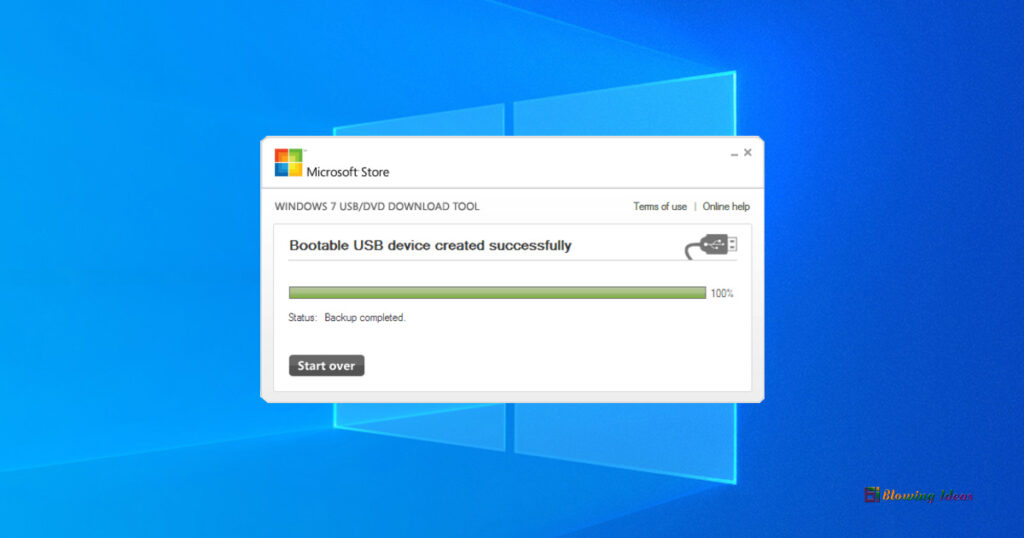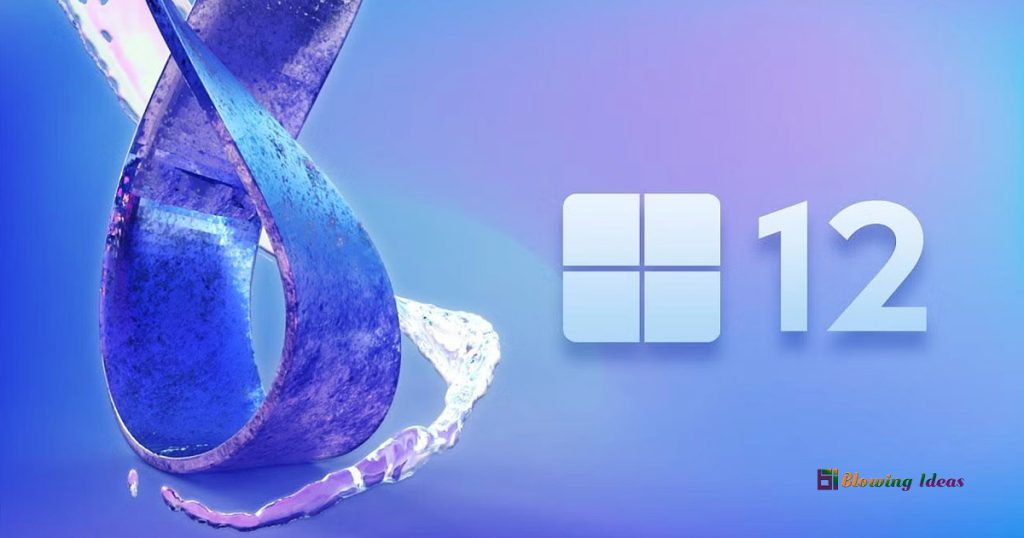Windows USB/DVD Download Tool (ISO to USB). The native, free, & simple utility tool for creating Windows DVDs or USB flash drives is the Windows 7 USB DVD Download Tool. The application allows you to create bootable 64-bit and 32-bit operating systems. Whenever you download and install the software on your computer, you will be given access to a decompressed ISO file and perhaps a collection of compressed files. Microsoft Corporation created the programme to install the ISO file on a Windows PC.
Windows USB/DVD Download Tool
If you want to boot Windows, you’ll be pleased to know that the programme works flawlessly on PCs running Windows XP, Windows Vista, Windows 7, Windows 8, Windows 10, and Windows 11. It should be noted that XP users must first install Microsoft Image Mastering API and Microsoft.NET Framework 2.0. Some technical knowledge and experience may be required. You’ll also need the full version of the Windows ISO file in addition to the software.
The application requires 50 MB of free hard disc storage space, a USB device with at least 4 GB of storage space, or a DVD-R drive. To put it simply, you’ll need the application, the ISO file, and either a 4GB flash drive or a DVD-R to generate Windows flash drives. Windows 7 USB DVD Download Tool.
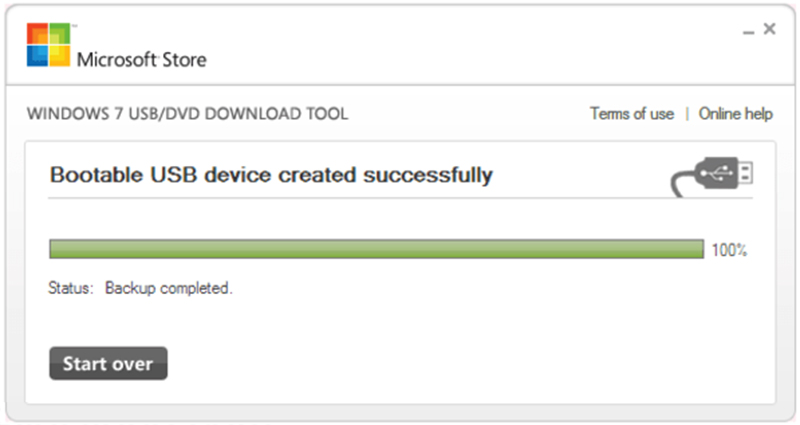
What is Windows USB/DVD Tool?
Microsoft’s Windows USB/DVD Program is a free tool for creating a Windows bootable device. The Windows USB/DVD download utility is useful since it can create bootable USB and DVD drives.
The utility automatically prepares the USB disc for Windows 10 installation. However, for some reason, Microsoft has removed the download links for the Windows USB/DVD programme from its official website.
How to Convert Windows ISO to USB?
Windows USB DVD Download Tool has a simpler UI than WinToFlash, WinToUSB, and EasyBCD. The programme was created primarily for folks who do not have extensive technical skills or understanding. The tool has an “Online Help” option that links you with a Microsoft community member. The programme requires you to complete a few basic actions in order to produce Windows flash drives.
After downloading and installing the application, the main window will greet you with the screen “Step 1 of 4 – Choose ISO file.” Below this information, you may either insert the source file or use the web browser to search for a relevant file.
If the information you input is correct, click the Next button in the bottom-right corner of the screen. The installation will take you to “Step 2 of 4 – Select Media Type.” You’ll find information here about copying the decompressed file to a flash drive or burning the ISO file to a DVD-R.
If you select USB backup, you must use a flash drive with at least 4 GB of storage space. To proceed, click either “DVD” or “USB Device” in the lower-right corner of the screen. When creating Windows backups, the application has a “Start Over” option, which resets the boot order.
Step 3 involves verifying the inserted media. If the DVD or USB information is not displayed, a refresh key is available to assist you. Step 4 allows you to move everything from your system’s default Windows drive to another location. Before beginning the process of creating a Windows DVD or USB, make a backup of the data on your DVD-R or USB flash drive. This will be overwritten otherwise.
How to Create a Bootable Flash Drive?
You can either skip this step or delete the drive to install a bootable version of Windows using the Windows 7 USB DVD Download Tool. After the application has recognised the drive or disc, click “Start Copying.” Last but not least, a bootable drive must be created. A loading bar will appear in the centre of the page, providing information about the process.
When the integration is finished, the main window will display “Bootable Device Successfully Created.” The “100%” tag will appear on the loading bar, and the status will read “Backup Complete.” It’s the ideal method for creating Windows backups for your PC.
The Windows USB DVD Download Tool provides straightforward instructions for creating a bootable version of Windows OS. Users only need the ISO file and a flash drive or DVD-R to get started. There are simply a few steps to the programme, and there are numerous forums to help you along the way. You don’t have to be concerned about the tool’s stability and dependability because it was created by Microsoft Corporation.
Windows USB/DVD File Information
| Title | Windows USB/DVD Download Tool 8.00.7600.16385 for Windows |
| File Size | 2.72 MB |
| Requirements | Windows 11, Windows 10, Windows 8, Windows Vista, Windows 7, Windows XP, Windows 2000, Windows 98, Windows 2003 |
| Language | English |
| Available Language | English, German, Chinese, Spanish, French, Italian, Japanese, Polish |
| License | Free |
| Date Added | Friday, March 4th 2016 |
| Author | Microsoft Corporation |
Changelog
Unfortunately haven’t changed the log information for Windows USB/DVD Download Tool version 8.00.7600.16385 yet. It may take a few days for publishers to make this material public, so please check back in a few weeks to see if it has been updated.
Requirements
- Pendrive 4GB or 8Gb minimum for 32 Bit and 64 Bit respectively.
- Windows ISO file.
- Working computer for making bootable USB.
Download Windows USB/DVD Tool Latest Version
Conclusion
So that’s it for this post on the Windows USB/DVD Download Tool. We have provided active download links for the Bootable USB creation programme. I hope you found this essay useful! Please forward it to your friends as well. If you have any questions, please leave them in the comments section below.