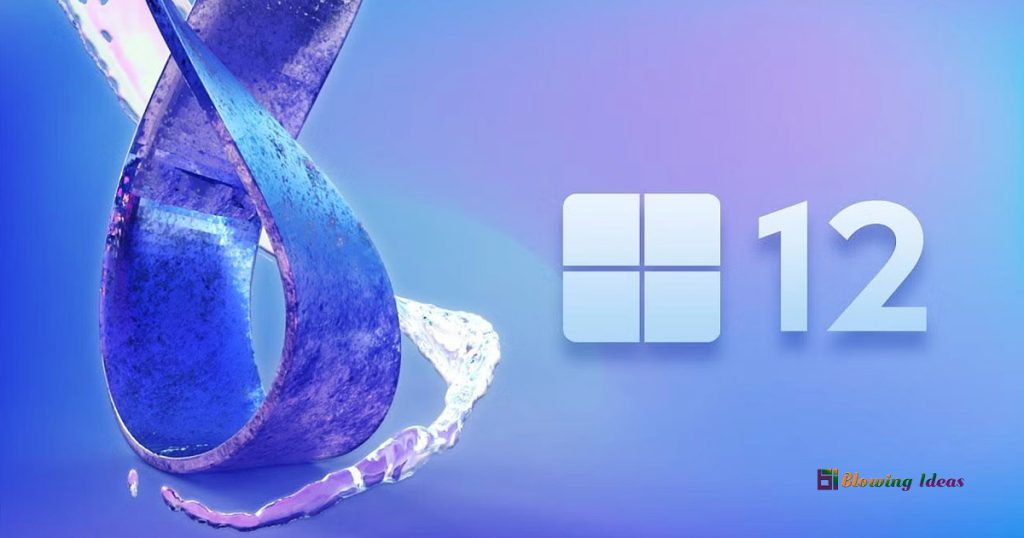Best free Photo to Sketch software for Windows 11 PC. This guide will assist you to turn your images into beautiful sketches on a Windows 11/10 PC. We’ve discussed some of the finest free Photo to Sketch apps for Windows 10. With a few mouse clicks, you may convert a photo into a drawing and save the result. These programmes do not place a watermark on the output sketches, which is also a plus. Convert photo to pencil sketch online free.
Also Read: 5 Best Windows 11 Photo Viewer Apps
There are also some nice free websites for converting images into sketches. Those who want to use Microsoft Store apps for the same purpose might try the apps mentioned in this post.
Best free Photo to Sketch software for Windows 11 PC
We’ve updated the sketch maker applications for Windows 11 and Windows 10 with 5 more free photographs. Some tools and advanced capabilities in these apps are restricted since they are part of their subscription plans, but the free plan of these apps is sufficient to create a masterpiece. Here is the list of 7 Best Photo to Sketch Softwares for Windows 11. They are as follows:
- Pencil Photo Sketch Master
- Sketch Me!
- SoftOrbits Sketch Drawer
- Pencil Sketch Master
- Cartoon Sketch & Sketch Camera
- Instant Photo Sketch
- Pencil Sketch
Let’s look at these apps.
1. Pencil Photo Sketch Master
Pencil Photo Sketch Master is an excellent photo-to-sketch programme for Windows 10. It allows you to make both black and white and coloured sketches. You can use the webcam to take a photo or upload an image from your computer to transform it into a drawing. Before generating the drawing, you can also rotate, trim, and flip your photo. The generated drawing is saved as a PNG image to the specified directory or folder.

Here’s the URL to its home page. Install and activate the app. Use the Gallery option on its interface to add a picture (BMP, JPEG, PNG, or JPG) or the Camera option to snap a photo. Once the shot has been captured, rotate or crop it to your liking. When you’ve finished adding photos, select the B&W or Color options on the bottom to generate the drawing. Finally, save the sketch by clicking the Save option.
Aside from utilising it as a photo to sketch generator, you have access to a variety of other tools and settings. You can, for example, utilise its doodle tool, brush, highlighter, eraser, stickers, symbols, backdrops, and so on.
2. Sketch Me!
Sketch Me! is another excellent tool for converting a photograph into a sketch. It also allows you to add an image (JPEG or JPG) from your PC or take a photo with the webcam. There are several effects available to generate various types of sketches. You can also change the brightness and contrast for each effect. The final result is stored in the default location as a JPG image. Pencil Sketch to Lineart on PC.

Use this link to go to its webpage and download it. To add a photo, open the app and select the Camera or Gallery icon. After you’ve added the photo, you’ll see a list of all the potential effects. Create the sketch using any effect. Finally, select the Share option to save the output. The resulting sketch can be saved in three sizes: large, small, and medium.
3. SoftOrbits Sketch Drawer
Sketch Drawer by SoftOrbits is a fantastic piece of software that allows you to instantly change digital photos into wonderful pieces of art with a sketch look. This software analyses your image and, if desired, converts all of the colours into a colourful sketch by converting each pixel into a pencil stroke.
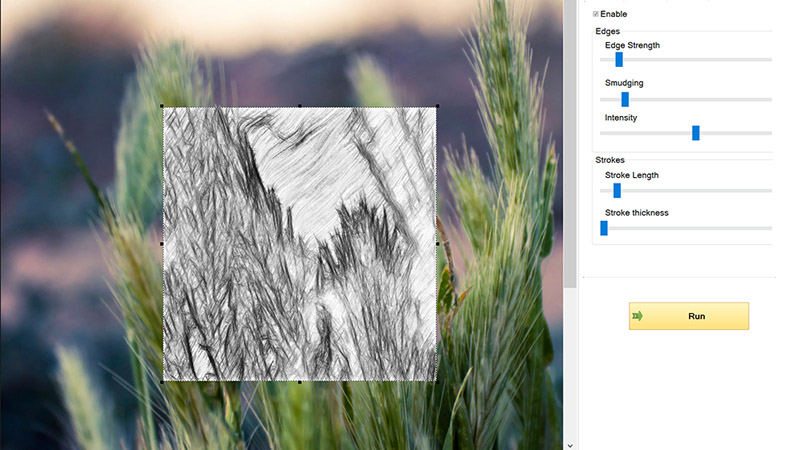
This method allows you to create outstanding sketches with just a few clicks and slider movements. Sketch Drawer includes a large number of presets that allow you to apply any desired effect – black and white sketch, watercolour sketch, colour sketch.
4. Pencil Sketch Master – Best free Photo to Sketch software
Pencil Sketch Master allows you to create sketches from images (JPG, PNG, and BMP) as well as capture photos with the camera and turn them into sketches. You can create both coloured and black-and-white sketches. Before adding a photo to a sketch, you can flip the photo (horizontal and vertical) and rotate the photo. Turn photo into line drawing online free.
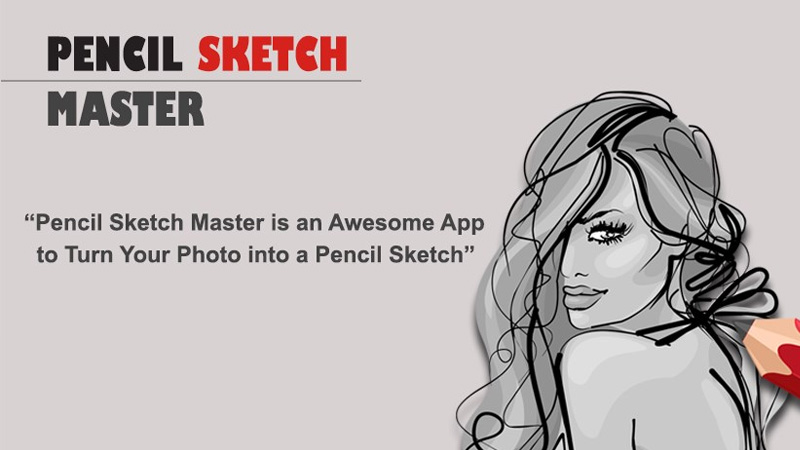
Visit its homepage and install it by clicking here. When you launch the interface, you can add the image using the Gallery or Camera options. When you input a photo, it automatically changes into a black and white drawing. Simply select the ColorSketch option to make a coloured sketch. Finally, click the Save option to save the drawing as a JPG image to your default location.
You can experiment with a variety of other tools. You can, for example, use a highlighter or a pen to enhance the shot, add effects to the image, add custom text, utilise stickers, and so on.
5. Cartoon Sketch & Sketch Camera
Cartoon Sketch & Sketch Camera is another useful tool for converting photos to sketches. As an input file, it accepts GIF, PNG, JPG, JPEG, and BMP images. You can also take a photo with a webcam and upload it. The output is saved in the default folder in JPG format. It may create a black and white drawing for you. You can also experiment with various effects such as paint, sunlight, and creatures.
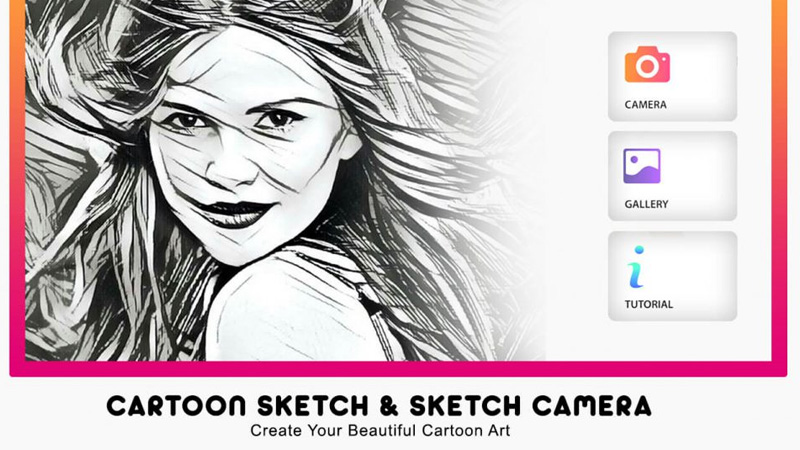
Here is a link to its homepage. Install and run the application. To add a photo, utilise the Gallery or Camera buttons on the UI. When you add a photo, you will get a variety of effects. Use the Sketch effect to generate the output. After that, click the Download icon to save the drawing.
6. Instant Photo Sketch
Instant Photo Sketch is a free app that allows you to rapidly convert your images into sketches by using its effects. When compared to the other software solutions on this list, Instant Photo Sketch lacks in terms of capabilities and customization options.
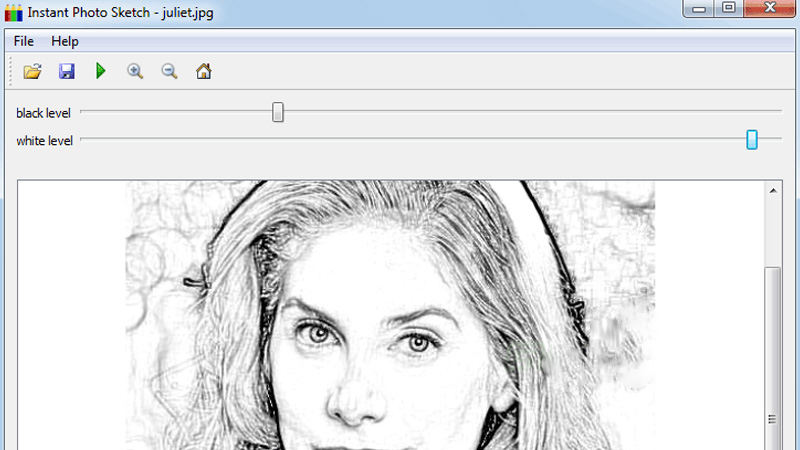
However, as the name implies, it is quick when it comes to creating sketch effects for your photographs. By pressing one button and dragging one slider, you may automatically change your image.
You may tweak the brush stroke and the level at which the effects are applied using the slider. You may also zoom in when editing your photographs, and once converted, you can effortlessly export your images as.jpeg or.png files.
7. Pencil Sketch – Best free Photo to Sketch software
Pencil Sketch is another useful software that converts PNG, JPEG, and JPG photos to sketches. The software has a simple UI that allows you to preview the input image and sketch. The sketch is saved to the default folder in JPG format.

Click on this link to install the app. When the interface opens, click the Choose a photo button to add the input image. The image will then be shown. Now, click the Create a sketch option to convert that image into a sketch. Finally, save the output by clicking the Save to disc option.
We hope you enjoy using these Photo to Sketch converter programmes.
Also Read: 10 Best Image Recognition App for iPhone 2022