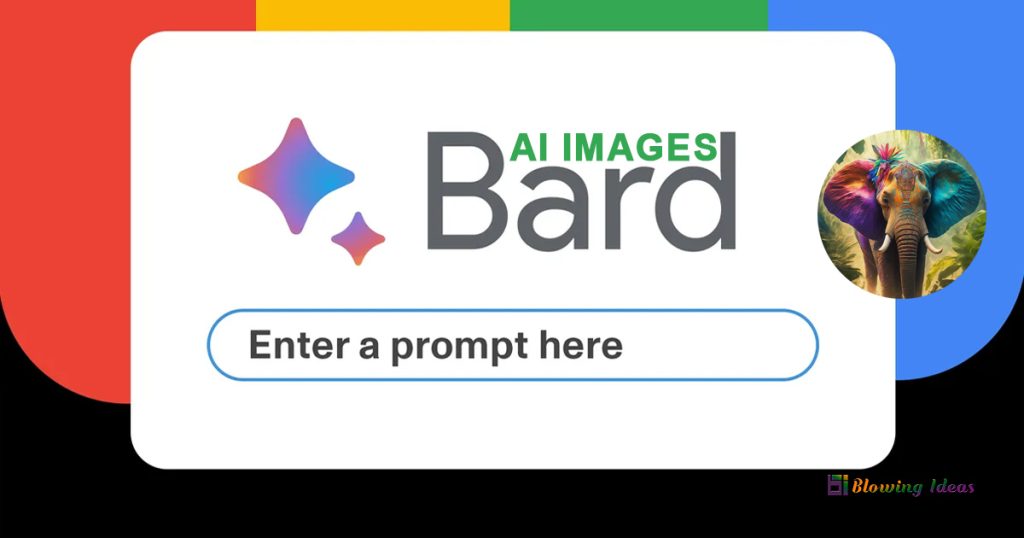How to Create AI Images with Google Bard? The technology industry is rapidly evolving, particularly since the introduction of AI technologies like ChatGPT, Copilot, and Google Bard. While Google Bard is not as popular as ChatGPT or Copilot, it is still an excellent chatbot to utilise.
If you use Google Search, you may be familiar with the Search Generative Experience (SGE), which provides AI-powered overviews of Google Search results. A few months ago, SGE received an update that created images from text within search results.
It appears that Google has included the option to make photos in Bard for free. According to Google, Bard AI will use the Imagen 2 AI model to generate images from text cues. The Imagen 2 Model is designed to balance quality and speed while producing high-quality, lifelike results.
How to Create AI Images with Google Bard?
So, if you’re a big lover of AI and want to ease your AI image-generating needs, try Bard’s new AI image generator. Below are some simple procedures for creating AI photos using Google Bard. Let’s get started.
- To begin using AI image generation, go to the bard.google.com website in your preferred desktop or mobile web browser.
- Now, sign in using your Google account.
- To create an image, enter prompts like ‘Create an image of..’ or ‘Generate an image of…’.
- Ensure that the prompts are short, clear, and simple. It is best to avoid using fancy phrases when creating AI photographs with Google Bard.
- After you complete the request, Google Bard will analyse the text and create one or two images.
- If you want additional images, select Generate more.
- That is it! This is how to create AI photos using Google Bard. Please remember that the current acceptable image resolution for downloading is 512 × 512 pixels in JPG format.
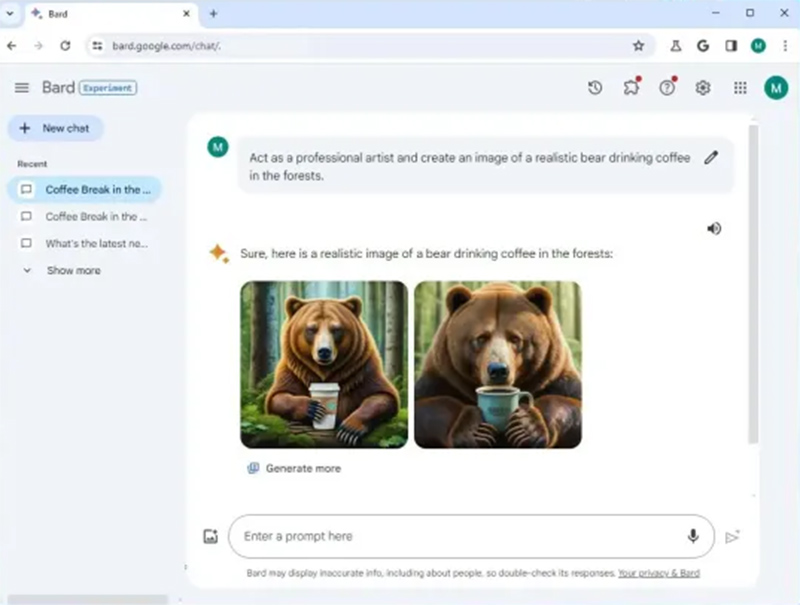
If you wish to enlarge the generated images, use other AI tools. It’s worth noting that the Google Bard AI image creator presently only supports English.
Also Read: How to Use Google Bard in Gmail?