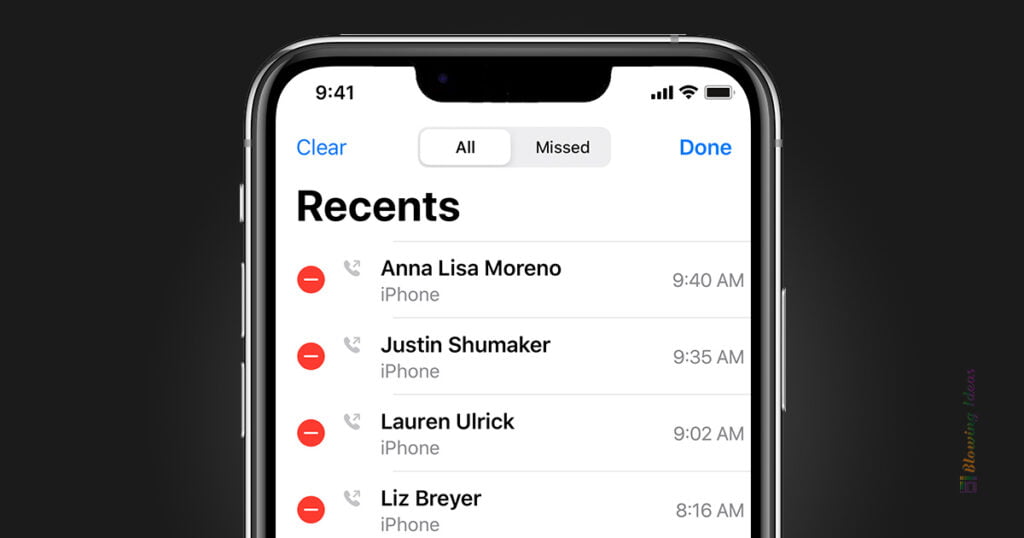How to Recover Deleted iPhone 13 Call History? You should be aware that your iPhone 13 call history comprises all incoming, outgoing, and missed calls, and they may reveal your personal information and perhaps get you into trouble. As a result, many iPhone users choose to delete call history on a regular basis to safeguard their privacy. This appears to be a good idea, and it does safeguard your privacy from prying eyes.
Recover Deleted iPhone 13 Call History
However, frequently erasing call records from your iPhone 13 can cause issues, such as discovering that you failed to check your iPhone’s call history and saving some vital phone numbers to the Contacts app after clearing all of your call logs. Many questions arise at this time, such as can I see deleted calls on iPhone, how to recover deleted call history on iPhone, and how to retrieve them back to iPhone, and so on.
How to Recover Deleted iPhone 13 Call History?
Method 1: Call History Recovery from iCloud backup
Importantly, make sure you have enabled automatic iCloud backup on your iPhone 13 (Settings > Apple ID > iCloud > iCloud Backup) or manually backed up the phone before restoring call logs from iCloud. If the call records you want to retrieve are in your most recent backup, restoring your iPhone from iCloud will allow you to recover them.
To get your iCloud call history back, follow these steps:
- Restore your iPhone to its original state. Because this is an irreversible process, make sure you back up all of your vital data on the device.
- Go through the setup process once your phone has restarted.
- Select Restore from iCloud backup from the Apps & Data screen. This will allow you to retrieve data from your iCloud server, even deleted call logs.
- Using your Apple ID, log in to iCloud.
- From the list, choose a backup file that contains your lost call history.
Remember not to put your phone into a power source or lock it, as iCloud will automatically back up your iPhone while it’s connected to power, locked, and linked to Wi-Fi, which will likely obliterate the earlier backup you want to restore from.
Your entire call logs saved up in the iCloud will surface on the Phone app once the device is fully restored, even the deleted ones you desire.
Method 2: Recover iPhone 13 Call history using iTunes backup
If you back up your iPhone 13 using iTunes on Windows or Finder on a Mac running macOS Catalina or later rather than the cloud, you might be able to recover your erased call history.
To retrieve phone records from iTunes, follow these steps:
- Connect your phone to your computer and open iTunes. Update it to the most recent version if necessary.
- When iTunes identifies the device, go to the upper left-hand corner and click it.
- Select Restore Backup from the drop-down menu.
- You can now choose which backup you’d like to restore. To select the right backup, click the drop-down menu and check the date and time.
- Select Restore from the menu.
You’ll have to type the password first if you’re restoring iPhone 13 from a password-encrypted backup to see call records. However, on a Mac, your device will appear in the left sidebar under Location, and the “Restore Backup” button will appear under the General tab.