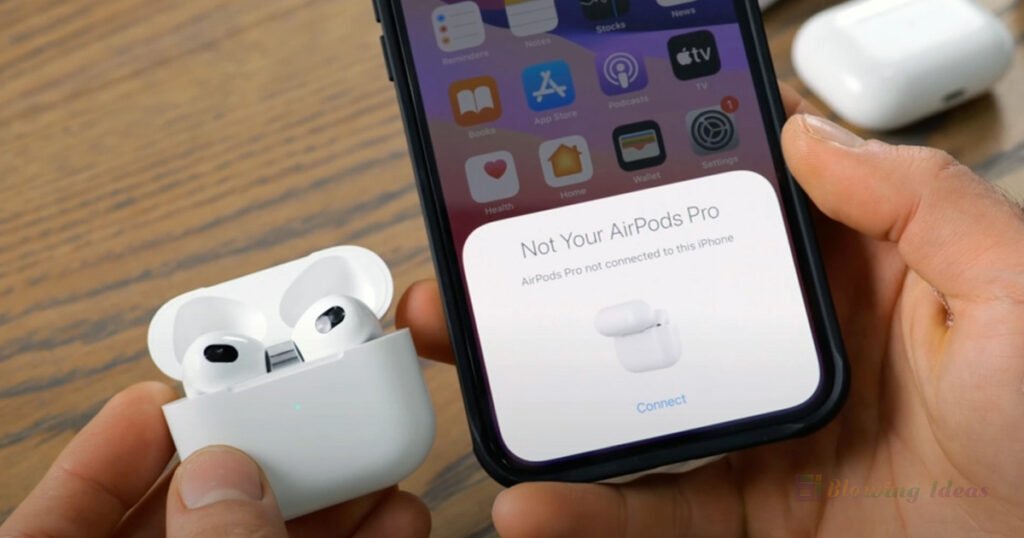How to Fix AirPods 3 Not Connecting To iPhone? If your AirPods are not connecting. Learn what to do if you need assistance connecting to your AirPods. AirPods 3 not connecting to iPhone can be caused by a variety of factors, including being out of range of your device, running out of battery, an issue with your phone’s Bluetooth, outdated software, or mistakenly connecting your device to another output audio source.

How to Fix AirPods 3 Not Connecting To iPhone?
- Check that you have the most recent version of iOS on your iPhone or iPod touch, or the most recent version of iPadOS on your iPad.
- Place both AirPods in the charging case and ensure that they are both charging.
- Go to Settings > Bluetooth to ensure that Bluetooth is turned on.
- If you have your AirPods connected, check sure they are set as your audio device. Continue to the next step if your AirPods appear in the list of devices but do not connect.
- Close the lid for 15 seconds, then open it. For up to 10 seconds, press and hold the setup button on the charging case. The status light should flash white, indicating that your AirPods are ready for pairing.
- Keep the charging case next to your iPhone, iPad, or iPod touch, with your AirPods inside and the lid open.
- Follow the instructions on your iPhone, iPad, or iPod touch’s screen.
- Try out your AirPods. If you’re still unable to connect, try resetting your AirPods.
How to Fix AirPods 3 Not Connecting To MacBook?
- Check that your Mac is running the most recent version of macOS.
- Place both AirPods in the charging case and ensure that they are both charging.
- To make sure Bluetooth is turned on, go to the Apple menu > System Preferences, then Bluetooth.
- If you have your AirPods connected, check sure they are set as your audio device. If your AirPods appear in the list of devices but do not connect, click the X to the right of them to remove them.
- Close the lid for 15 seconds, then open it. For up to 10 seconds, press and hold the setup button on the charging case. The status light should flash white, indicating that your AirPods are ready for pairing.
- Keep the charging case next to your Mac, with your AirPods inside and the top open.
- Follow the instructions on your Mac’s screen.
- Try out your AirPods. If you’re still unable to connect, try resetting your AirPods.
If you’ve come this far and your AirPods 3 still won’t connect to your iPhone, your AirPods may have a hardware issue. Contact Apple Support or schedule a repair or replacement appointment for your AirPods at the nearest Apple Store.