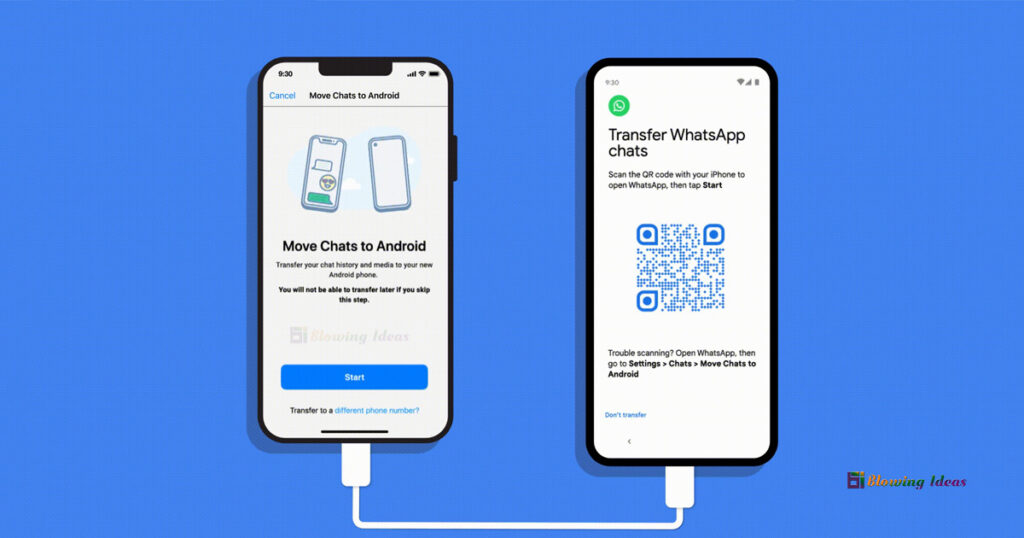How to Transfer WhatsApp to New Phone: What You Want to Know Are Here. WhatsApp contains many memorable chats, photos, videos, and other attachments that we like to have with us even when we shift to a new phone. So, when you buy a new phone, WhatsApp will most likely be one of the first apps you want to transfer right away. WhatsApp facilitates here by offering a built-in way of backup and restore feature to transfer WhatsApp to a new phone. However, when it comes to transferring WhatsApp from Android to iPhone or iPhone to Android, then things are a bit complicated. So, this article intends to solve this hassle and provide you with the best and easiest solutions on how to transfer WhatsApp to a new phone no matter the smartphone brand or operating system.
Part 1: Transfer WhatsApp to New Phone (Different System)
Transferring WhatsApp to a new phone is no issue at all. If you are looking for how to transfer WhatsApp messages to new phone with a different operating system, i.e., Android to iPhone or iPhone to Android, then Tenorshare iCareFone Transfer provides the simplest and most powerful solution to do so.
Tenorshare iCareFone Transfer is a well-reputed WhatsApp transfer tool that can easily transfer WhatsApp and WhatsApp Business between Android and iPhone without a factory reset. iCareFone Transfer provides a click-based user-friendly interface that makes it easy for anyone to use the tool and complete the transfer.
Key Features of iCareFone Transfer
- It supports transferring WhatsApp and WhatsApp Messenger from Android to iPhone, Android to Android, iPhone to Android, and iPhone to iPhone.
- It provides an intuitive interface that can complete the transfer within minutes.
- It supports 6000+ Android devices and almost all iPhone models, including iPhone 14.
- It can back up and restore WhatsApp chats with one click.
- It can restore WhatsApp backup from Google Drive to iPhone.
- It can export WhatsApp backup to HTML.
- It can also transfer GBWhatsApp to WhatsApp from Android to Android, or Android to iPhone.
In short, iCareFone Transfer is one complete WhatsApp transfer and backup tool that users need to have a seamless and errorless WhatsApp transfer experience.
Way 1: How to Transfer WhatsApp from Android to iPhone (No Factory Reset)
You can transfer WhatsApp from Android to iPhone without factory reset using the click-based approach of iCareFone Transfer. Follow the below steps to learn how to transfer WhatsApp from Android to iPhone via iCareFone Transfer:
Step 1. Download and launch iCareFone Transfer on your PC or Mac. Select WhatsApp transfer from the home screen, connect both your devices to the computer via USB cables, and click “Transfer”.
Step 2. Make the WhatsApp backup on your Android device by following the on-screen instructions. Once the backup is made, click “Continue”. Afterwards, wait till the tool gathers WhatsApp data from your Android device.
Step 3. Verify your WhatsApp account by entering the phone number and then the 6-digit verification code. Afterward, the tool will start generating the data that can be restored.
Step 4. Log in to WhatsApp on your iPhone with the same phone number and click the “Logged in” button.
Once done, the tool will initiate the transfer of WhatsApp data to your iPhone. If asked, turn off “Find My iPhone” by following the on-screen instructions.
Step 5. Wait till the tool transfers the WhatsApp completely and your iPhone reboots. Afterwards, you are all set to start using WhatsApp on your iPhone.
That’s it! So, in 5 simple steps, iCareFone Transfer completes the transfer of WhatsApp from Android to iPhone without any data loss.
Way 2: How to Transfer WhatsApp from iPhone to Android
Just like WhatsApp transfer from Android to iPhone, you can do the same for iPhone to Android with iCareFone Transfer. Follow the below steps to learn how to transfer WhatsApp from iPhone to Android via iCareFone Transfer:
Step 1. Download and launch iCareFone Transfer on your PC or Mac. Select “WhatsApp transfer from the home screen, connect both your devices to the computer via USB cables, and click “Transfer”.
Step 2. The tool starts making the backup of WhatsApp data from your iPhone. To ensure security, verify the WhatsApp account by entering the phone number and then the 6-digit verification code.
Step 3. After verification, the tool will generate WhatsApp data that can be restored to Android. Once done, the tool will transfer WhatsApp to your Android device.
Step 4. Once the transfer is completed, follow the on-screen instructions to restore data to your Android device.
This way, you can very easily transfer WhatsApp from iPhone to Android.
Part 2: How to Transfer WhatsApp from Android to Android via Chat Backup
If both your old and new phones are Android, then you have to use chat backup via Google Drive to transfer WhatsApp from Android to Android. WhatsApp by default makes a backup of WhatsApp data in Google Drive every day at 2 a.m. if you have enabled daily Google Drive backup. So, you can make a chat backup of WhatsApp with Google Drive from your old phone and restore it to your new Android phone. Follow the below steps to learn how to transfer WhatsApp from Android to Android:
- Open the WhatsApp app on your old Android phone. Go to Settings and then click Chats > Chat backup > Back Up. Make sure the option “Back up to Google Drive” is not set to “Never”.
- Uninstall WhatsApp on your old Android and install it on your new phone. Verify WhatsApp with the same number.
- When it asks to restore a backup, click the “Restore” button.
This way, all the WhatsApp data backed up from your old phone will restore to your new phone in the next few minutes. Once done, you can start using WhatsApp on your new Android phone.
Part 3: How to Transfer WhatsApp from iPhone to iPhone via iCloud
If both your old and new phones are iPhones, then you can easily transfer WhatsApp to new phone via iCloud. All you have to do is first make a backup of chats from the old iPhone to iCloud and then restore that backup to the new iPhone. Follow the below steps to learn how to transfer WhatsApp from iPhone to iPhone:
- Open the WhatsApp app on your old iPhone. Go to Settings and then click Chats > Chat Backup > Back Up Now. Make sure you are logged into your iCloud account before making the backup.
- Uninstall WhatsApp on your old iPhone and install it on your new iPhone. Verify WhatsApp with the same number.
- When it asks to restore an iCloud backup, click the “Restore Chat History” button.
This way, you can easily transfer WhatsApp from iPhone to iPhone.
Final Words
WhatsApp is as important as wallets that you take with you everywhere. You change clothes but keep the same wallet in your pocket. Similarly, if you change the phone, you will like to take WhatsApp with you as it is with all chats and data. Therefore, above we have discussed the proven and best ways to transfer WhatsApp to a new phone. However, if you are looking for an instant, click-based, and accurate data transfer solution no matter the phone’s brand or operating system, then Tenorshare iCareFone Transfer is the best pick for you. Its intuitive interface and intelligent and complete transfer of WhatsApp without data loss make it the ideal tool to transfer WhatsApp to a new phone.