Many times, we find a video or audio on the Internet that we like and want to download to share with friends or use in a project. However, when it comes to quality or supported formats, the majority of online video downloaders fall short. Use VideoProc Converter to Download and Convert 4k/HD Videos Quickly.
In addition, there are times when you need to compress 4K and HD videos – for example, to post them on social media – there isn’t a reliable tool that doesn’t degrade the video’s quality.
But what if I told you there was a way to download any type of video from the internet in perfect quality and format while also compressing them effectively? With the help of VideoProc Converter, all of this and much more are possible.
VideoProc Converter, which is rightfully dubbed a one-stop video processor tool, has some of the most intriguing features. It lets you download any video or audio from the internet, as well as resize large 4K/HDR videos and audios at full speed.
Not only that, but you can also use the same tool to edit, modify, and convert your videos and audio, as well as perform any type of screen recording – all with full GPU acceleration.
So, in this post, I’ll give you a quick overview of the VideoProc Converter tool and then walk you through the process of downloading and compressing videos with it. Let’s take a look at what we’ve got.
VideoProc Converter
VideoProc Converter is a flexible video processing tool with a wide range of video downloading, editing, and conversion capabilities. You can process videos of any resolution without affecting their quality, from HD/4K and UHD/8K videos to DVDs. You can easily convert 4K large videos.
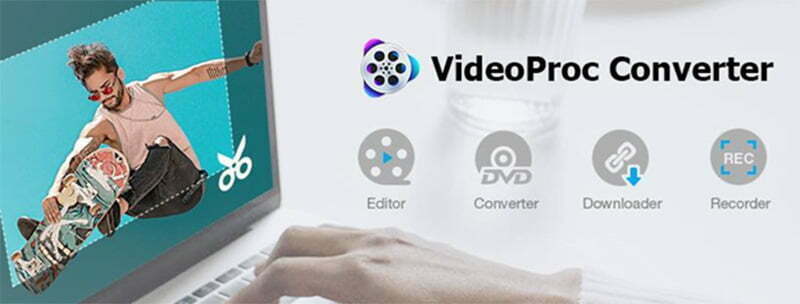
The hardware acceleration, on the other hand, is what sets VideoProc Converter apart from the competition. The tool actually peaks level-3 hardware acceleration, utilizing the GPU’s power to provide unrivaled speed, ideal file size, and the highest video quality. And it does so with the least amount of CPU usage possible. VideoProc Converter is a free video converter tool. You can download YouTube videos easily.
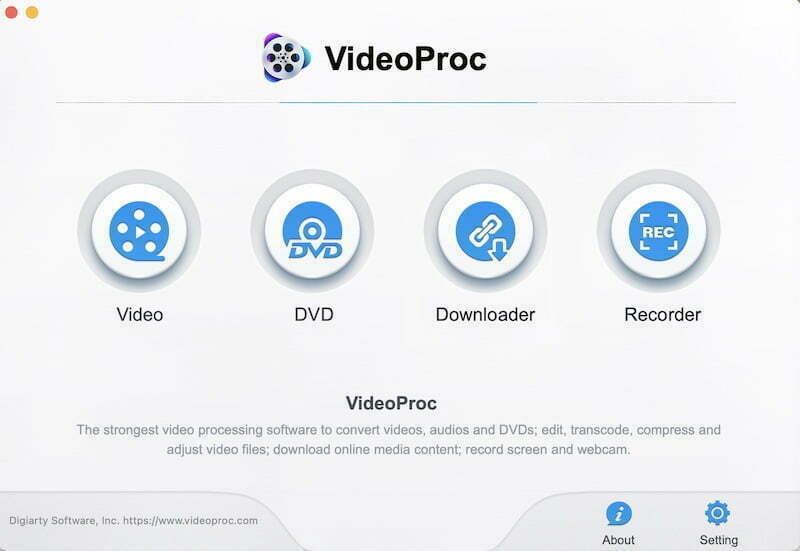
When it comes to the software’s versatility, VideoProc Converter offers a wide range of video processing options, including:
Features:
- Any audio/video can be converted to a variety of file types or formats without losing quality.
- Download any video and audio (individually or in bulk) from 1000+ sources, including social media, in 4K, 8K, or 1080p and a variety of formats.
- You can record the screen of your computer or the webcam and edit them in any way you want.
- You can edit or polish your videos and audio from any device. From basic editing such as cropping, merging, or cutting to advanced editing such as video stabilisation and fisheye correction, there is something for everyone.
- High-speed compression allows you to reduce the size of any video or audio file by 90% while maintaining pixel-level quality.
Video Download and Compression
But even if VideoProc Converter has a variety of video processing features, I primarily use it to download and compress videos for use on social media or in projects. Let’s take a look at the steps that both processes involve.
You must first install the VideoProc Converter software on your computer before proceeding. It’s compatible with both macOS and Windows PCs, and the setup is incredibly simple.
How to Download Videos with VideoProc Converter
You came across a cool video on a website that you’d like to share with your friends, or you found a music track that you’d like to use in your project online. In these situations, VideoProc Converter can be used to quickly download any video or audio file, as well as entire playlists.
You can save videos in a variety of formats and resolutions with the VideoProc Converter built-in downloader. Facebook, YouTube, Instagram, Dailymotion, and SoundCloud are just a few of the 1000+ supported sites. Video streams and live videos can also be easily downloaded.
Note: Please do not download any copyrighted video or audio content using VideoProc Converter.
In addition, VideoProc Converter has no limit on the number or size of videos or music files you can download. Furthermore, proxy servers can be used to download video from any location.
Here’s how to download online videos and audio once you’ve installed the VideoProc Converter software on your computer.
- Launch the VideoProc Converter programme and select Downloader from the drop-down menu.
- From the top menu, select the +Add Video option.
- Click the Paste & Analyze button after copying the URL of the video you want to download.
- Following the analysis, you will be presented with a number of different resolutions and format options, as well as their respective sizes. You can choose from any of these options based on your personal preferences.
- After you’ve chosen your preferred format and resolution, click Done.
- Now click the Download Now button in the next window, and your video/audio will be downloaded to the output folder you specified. You can also see a preview of the video that is being downloaded here.
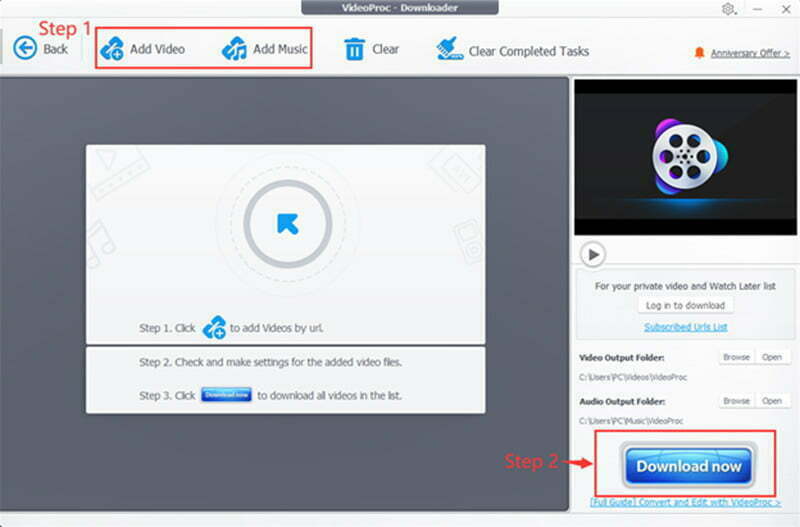
How to Compress 4K/HD Videos with VideoProc Converter
4K/HD is an excellent format for sleek, clear video, but it is also a very large format. When you need to send a 4K video via email or WhatsApp or share an HD video on social media, you need VideoProc Converter’s video compression feature’s dependability and speed.
VideoProc Converter’s video compressor takes advantage of full GPU acceleration to compress large videos into smaller ones while maintaining a quality balance. The tool can fully utilize Intel, Nvidia, and AMD GPU acceleration to convert, resize, and scale down 4K videos at incredible speeds.
Any video format can be compressed to 90 percent of its original size and the quality will not be affected. There are also over 420 output presets for all of the most popular social media and messaging platforms.
Furthermore, VideoProc Converter provides six different ways to compress videos, including format/coded, resolution, ratio, and other factors. There’s also a built-in output size predictor that lets you get an idea of the output size before you start compressing.
Here’s a video guide for those interested in compressing HD videos with VideoProc Converter. In addition, I’ll walk you through each of the six methods in detail. Let’s take a look at what’s going on here.
Compress 4K to 1080p/2K
If you just want to compress a 4K large video so that it can be played on a mobile device or a 1080p TV, use the VideoProc Converter software to do so:
- Go to Video in VideoProc Converter.
- You can either drag and drop your 4K video or use the +Video button to import it.
- To see the format and other technical information about your video, click on the Options button.
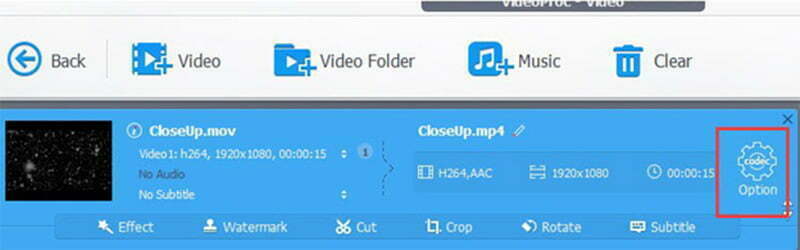
- On the Format tab, select 1920×1080 or 2560×1080 from the drop-down menu beside Resolution.
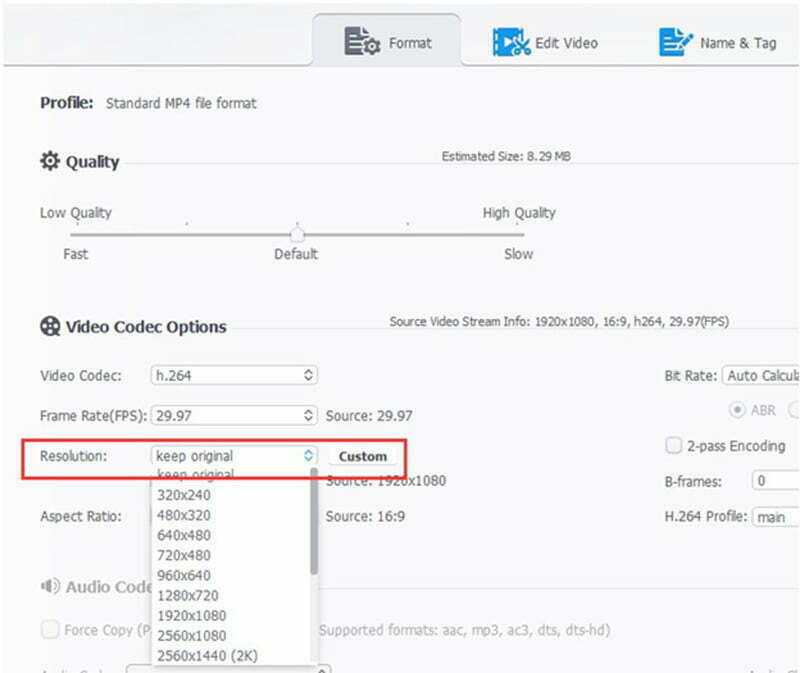
- After you’ve chosen your resolution, click Done and then Run to begin the compression process.
Re-encode video
While compressing 4K videos to 2K reduces file size, it also reduces video quality. If you don’t want to reduce the quality of your video, VideoProc Converter allows you to re-encode it to achieve a good balance of file size and quality. This is how you do it:
- Go to VideoProc Converter and select Video. You can either drag and drop your 4K video here or use the +Video button to import it.
- Select the output format from the available options under Target Format. Select Target Web Channel if you want to compress your video for online use. Similarly, when compressing video for email, choose MP4 HEVC.
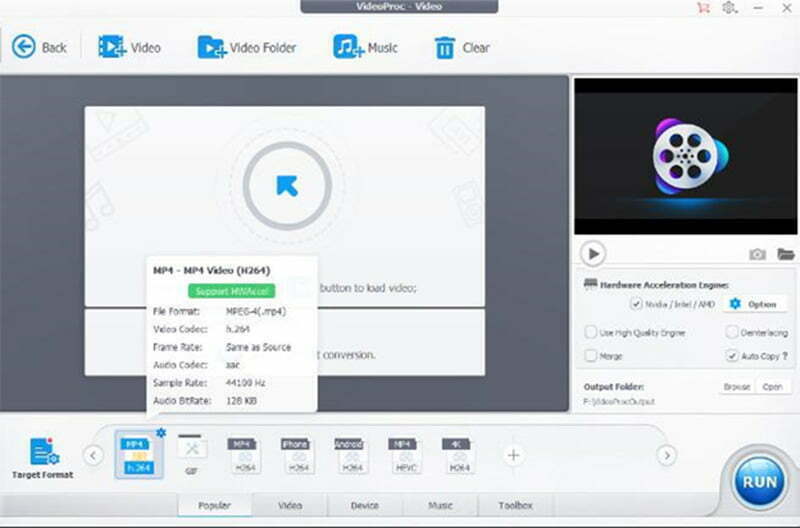
- (optional) You can choose Hardware Acceleration Engine for faster video compression.
- After that, click Run to complete the compression.

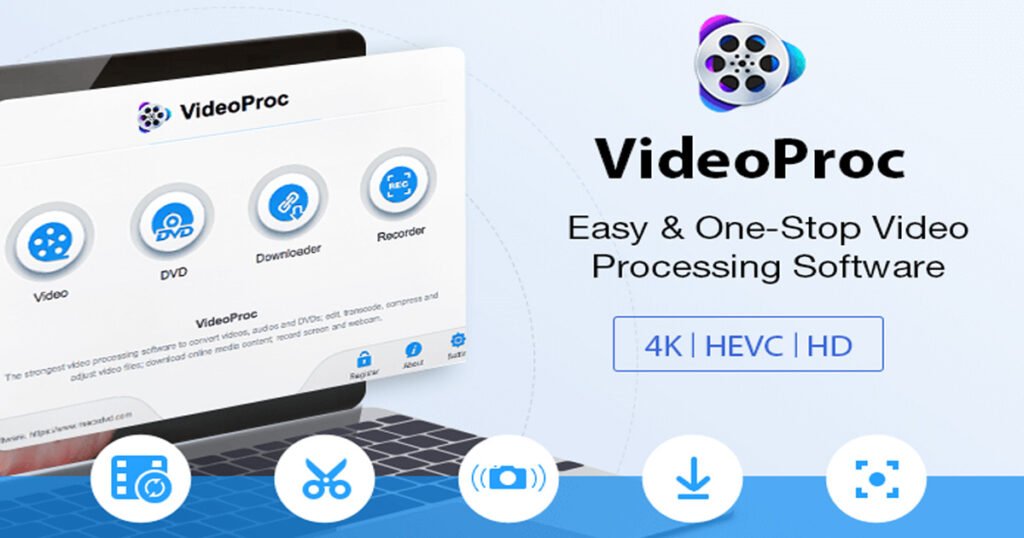
thz