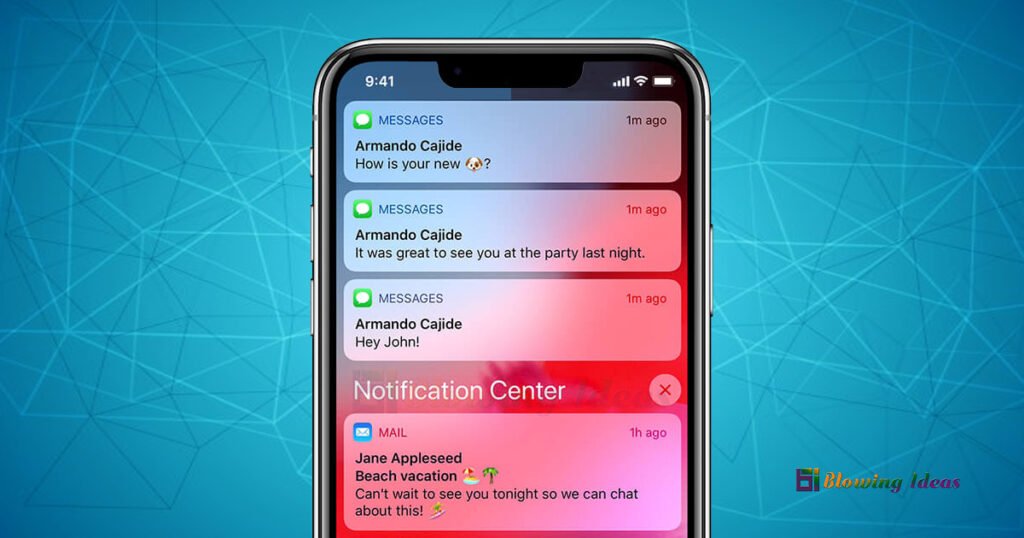How to fix iPhone Text Messages Disappear from Inbox? Although this is not a regular problem for iPhone owners, it can be extremely inconvenient to discover that your iPhone texts have vanished. What happened to my text messages? Sometimes iPhone text messages disappear from the inbox following an iOS software update or a restart, but there are also instances where text messages simply vanish from the iPhone.
Fix iPhone Text Messages Disappeared from Inbox
If you have previously made backups of your iPhone, you can always recover lost iPhone texts by restoring from backup files. But if you don’t have a backup or if there are newer missing messages that were not in your backup?
In this post, we will discuss what to do if your iPhone text messages disappear and how to recover messages that have vanished from your iPhone even without a backup.
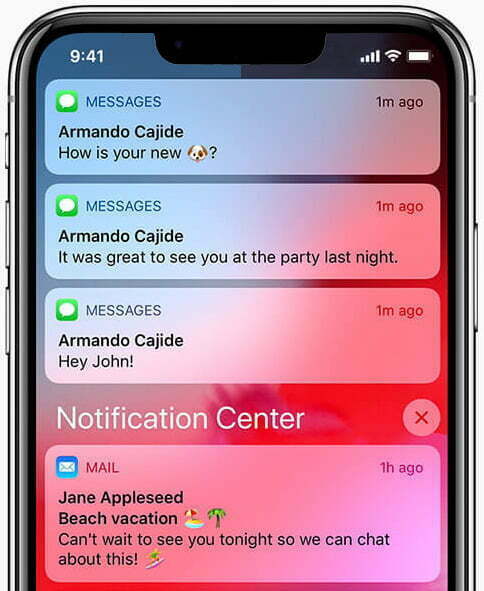
Many iPhone users have reported that their SMS messages are disappearing at random after updating to iOS 15.2/15.1/15/14/13/12/11.3 or for other reasons. They are unable to recover SMS messages that have disappeared from their iPhones. While it is yet uncertain why this is happening, numerous troubleshooting approaches have proven ineffective. iPhone Text Messages Disappear from Inbox.
Don’t be concerned if you’ve noticed that your iPhone’s messages have vanished. Data that has vanished from your iPhone may not be lost permanently. They are sometimes simply listed as removed and remain hidden on your devices. As a result, they can be recovered. Continue reading to learn how to locate your old messages.
Best Guide to Recover Deleted iPhone 13 Call History?
Where Are my Text Messages on iPhone?
In the beginning, iPhone users utilise the Messages app to send and receive text messages. As a result, by opening the messages thread on your iPhone, you can search for messages. Second, iMessage can be sent and received on an iPhone, iPad, iPod touch, or Mac. If you mistakenly erased an iMessage discussion, check another iPhone or Apple device first. Third, if you enabled iCloud messaging, your messages and iMessages will be saved on iCloud as well; you may retrieve your text messages by viewing iCloud backup.
How to fix iPhone Text Messages Disappear from Inbox?
To begin, navigate to Settings > General > iPhone Storage and scroll down to the Messages app to see if it consumes the same amount of space. If your messages vanished from your iPhone but are still in storage, you have a decent possibility of recovering your lost iPhone messages. Then, proceed with the troubleshooting procedures to resolve iPhone texts disappearing from the inbox.
List of 5 Methods to fix iPhone Text Messages Disappear from Inbox?
Method 1: Force Restart your iPhone
Hold the Side and Home buttons together on iPhone 7 and previous models, then release when you see the Apple logo.
On iPhone 8, iPhone X, iPhone 11, iPhone 12 or later, as well as the most recent iPhone 13, hold and leave the Volume Up and Volume Down buttons, then hold down the Side button until your iPhone restarts and the Apple logo shows.
Method 2: Reset All Settings on iPhone
Users also can try to reset all of the iPhone’s settings to resolve the issue of the iPhone deleting texts on its own. To access this, navigate to Settings > General > Reset > Reset All Settings. If you have a passcode on your iPhone, you must input it to reset all settings. This will not delete any data from your iPhone but will restore all system settings to their defaults.
Method 3: Turn on Airplay mode
Users can try enabling AirPlay Mode. Wait a few seconds before turning it off.
Method 4: Check iMessage Sync
Go to Setting > Messages > Turn off/on iMessage, then wait a few seconds before turning it back on.
Method 5: Check iCloud Message Sync
Navigate to Settings > iCloud > Messages. Turn it off and then back on again.