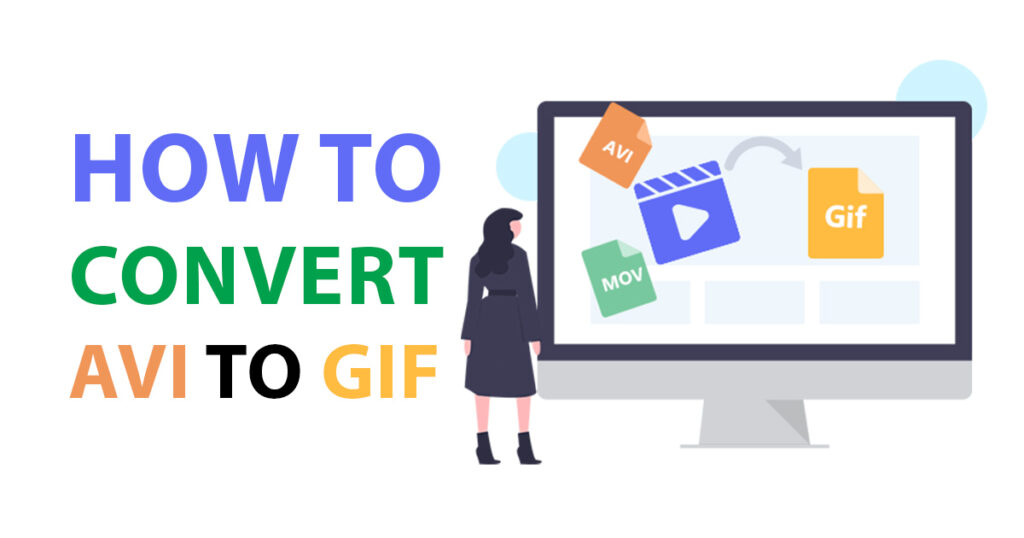How to Convert AVI to GIF? (Easy Guide). GIFs are gaining popularity in social media because pictures can only convey static information and videos are too big to be shared successfully. GIFs are usually between 10-15 seconds and are great for users to share during a chat and grab at least 8 seconds of attention even when they’re browsing the web.
How to Convert AVI to GIF?
Most of the GIFs are really funny and in just a few seconds you’ll be entertained. If you’re a website owner, you’ll understand the impact GIFs can have on your readers. But that doesn’t mean learning how to create GIFs is only necessary to be a website owner, anyone who likes to share and publish content can easily create GIFs from AVI videos.
If you want to convert AVI video to GIF, you are in the right place, this post will cover a sure and easy solution. Read on to learn more about these two files, and you’ll also learn how to convert AVI to GIF.
About AVI
It is Microsoft’s movie file format that was introduced in 1992. AVI stands for Audio Video Interleave, which stores audio and video in digital form. Moreover, it is fully supported by the Windows operating system and is available on major platforms. The downside is that it is bulky, especially when uncompressed. If the compression exceeds a certain limit, there will be a noticeable loss in video quality.
About GIF
It refers to the Graphics Interchange Format for sharing video clips online, usually without audio support. Websites can also use GIFs to display animated objects, including header images and buttons.
Creating GIFs can be a bit unique, there are plenty of online GIF creation tools and desktop programs out there. Since GIFs are very popular on the web, you can also find them on many websites and download them to your device.
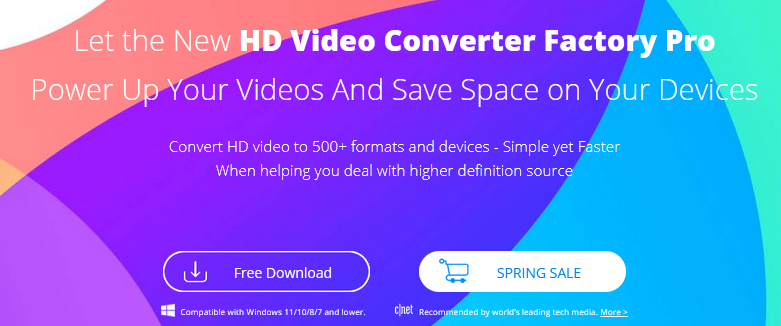
The best way to convert AVI to GIF
As mentioned, there are plenty of tools for creating GIFs. However, WonderFox HD Video Converter Factory Pro is our most recommended software for getting high-quality GIFs with ease. With its help, you can convert almost any photo and video to GIF at an amazing speed, it ensures that the conversion is done without compromising the quality, the tool supports batch conversion of AVI videos to GIF, and you can easily upload and convert files.
Step 1: Run the software and go to “Convert Video to GIF”.
Download the software on your computer and launch it, then move the mouse to “GIF Maker” and click “Convert Video to GIF”.
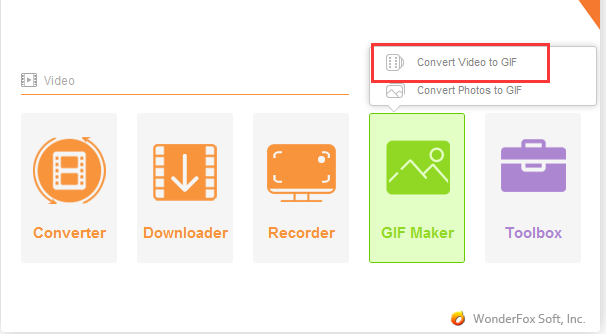
Step 2: Add AVI video and customize the duration.
Click “Add Video” to add your AVI video to the program and customize the duration, resolution and output folder etc.

Step 3: Start converting AVI video to GIF.
Click the “Create GIFs” button in the lower right corner to start converting AVI video to GIF.
More features of WonderFox HD Video Converter Factory Pro
- A basic video editor is available in cut, merge, crop, clip, add effects, watermark, trim, rotate, etc.
- Download videos from 300+ sites, YouTube, Hulu, Liveleak, Dailymotion, Facebook, Twitter, Vimeo, Vevo, etc.
- Record the screen with sound.
- Convert SD video to HD video.
- Convert video files to 500+ output formats, such as FLV to WebM, MKV to VOB, AVI to MP4, WMV to MPG, etc.
- Add subtitles to videos.
- Convert video files to phones, laptops, tablets, desktops, TVs, etc.
- Extract audio from videos.
Final words
Now you can convert AVI to GIF according to the method in this article, please remember to be cautious and safe when you use the online tool. Once you agree to their terms, you never know what they will do with your digital files. It is safer to use WonderFox HD Video Converter Factory Pro, even if you use it for free, you are in a secure environment because it does not carry any viruses and ads. Please feel free to share with us if you have more tricks about converting AVI to GIF.