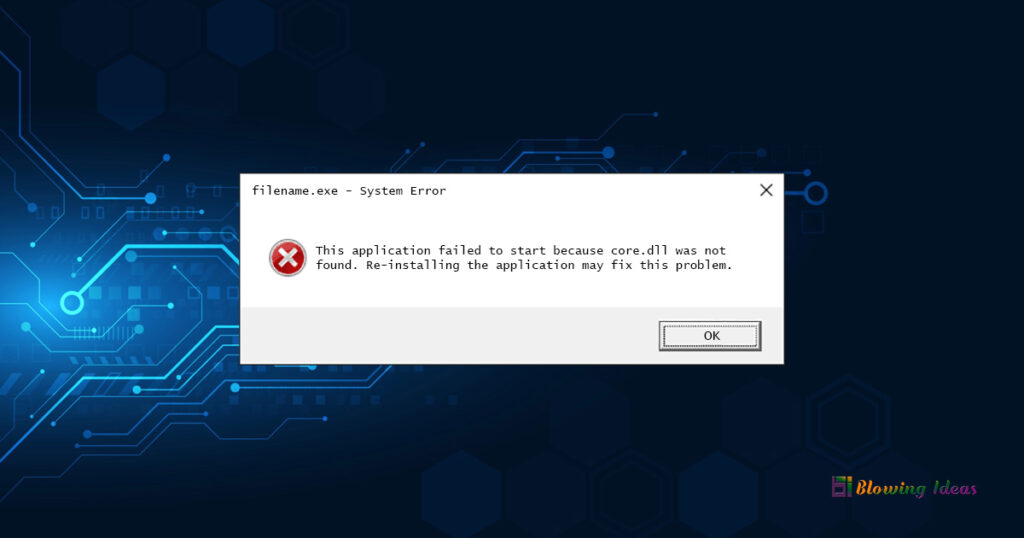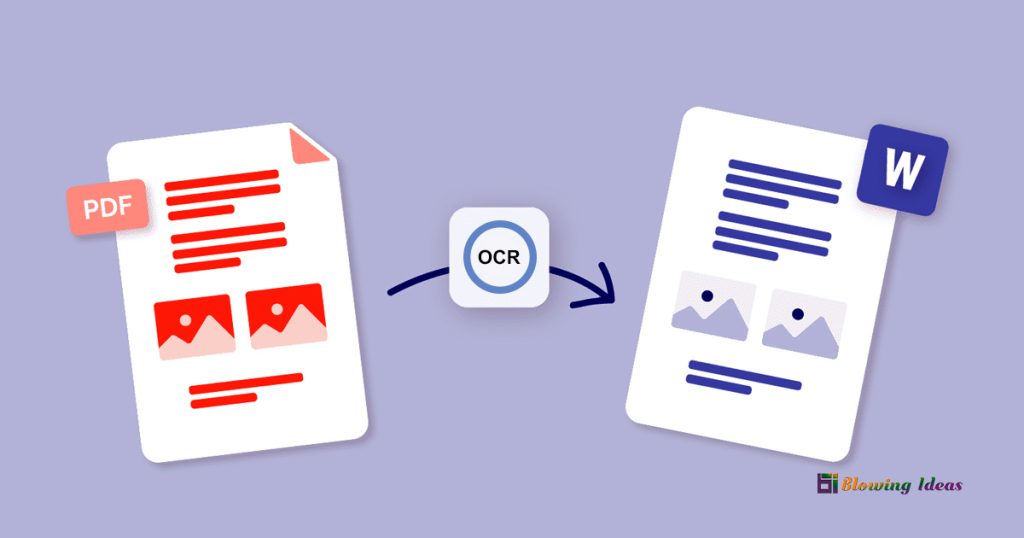How to Fix Core.dll Not Found or Missing Errors? Core.dll errors are triggered by circumstances that result in the deletion or corruption of the core DLL file. Core.dll issues may indicate a registry problem, a virus or spyware problem, or even a hardware failure in some situations. If reinstalling the programme that requires core.dll does not resolve the issue, use System Restore.
Core.dll Errors
Core.dll issues can appear on your computer in a variety of ways. Here are some examples of more common error messages:
- Core.dll Not Found
- This application was unable to start because core.dll could not be found. This issue may be resolved by reinstalling the application.
- Cannot find [PATH]\core.dll
- The file core.dll is missing.
- Cannot start [APPLICATION]. A required component is missing: core.dll. Please install [APPLICATION] again.
A “core DLL” file is not the same as a “core.dll” file. The first simply refers to an essential, big DLL file on which the application is strongly reliant, whereas core.dll is a specific file. There are many DLL files with identical names (e.g., system.core.dll, sscore.dll, mfcore.dll) that may require different troubleshooting methods than those detailed on this page.
These alerts may occur when you use or install specific programmes, or when Windows begins or closes down. One piece of software known to be connected to this file is Adobe Creative Cloud.
Any programme or system that uses the file on any of Microsoft’s operating systems, including Windows 12, Windows 11, Windows 10, Windows 8, Windows 7, Windows Vista, Windows XP, and Windows 2000, could receive the core.dll error message.
Core.dll should not be downloaded from a “DLL download” website. There are numerous reasons why downloading a DLL file in this manner is a terrible idea. If you require a copy of core.dll, you should get it from its original, legal source.
How to Fix Core.dll Not Found Errors?
Follow the actions below in the order provided to address the most likely fixes first. Step-by-Step Guide to Fix Core.dll Not Found or Missing Errors:
- Core.dll should be restored from the Recycle Bin. The most common cause of a “missing” core.dll file is that you accidentally removed it. If you suspect this but have already emptied the Recycle Bin, a free file recovery programme may be able to recover the file. Just make sure the file was in good functioning order before deleting it (i.e., it wasn’t corrupted or malicious).
- Scan your entire system for viruses and malware. Some core.dll issues may be caused by a virus or malware infestation on your computer that has corrupted the DLL file. It’s also possible that the error you’re seeing is caused by a malicious programme posing as a file.
- To undo recent system modifications, use System Restore. If you think that a change to an important file or configuration caused the core.dll error, System Restore may be able to resolve the issue.
- Install the programme that makes use of the core.dll file again. If you encounter a DLL issue when using a certain programme, reinstalling the programme should replace the file.
- Update the drivers for any hardware devices that may be associated with core.dll. If you get a “The file core.dll is missing” issue when playing a 3D video game, consider updating your visual card’s drivers.
- If core.dll issues began after updating a specific hardware device’s driver, revert to a previously installed version.
- To replace a missing or corrupt copy of the core.dll file, use the System File Checker programme. If Microsoft provided this DLL file, the System File Checker utility should be able to restore it.
- Install any Windows updates that are available. Many service packs and other updates alter or update parts of your computer’s hundreds of Microsoft-distributed DLL files.
- The core.dll file may be included in one of those updates, or an update loaded via Windows Update may be required for core.dll to function properly.
- First, test your RAM, then your hard disc. We’ve saved the majority of hardware troubleshooting for last, but your computer’s memory and hard drive are simple to examine and are the most likely components to fail and cause core.dll difficulties.
- Replace the memory or hard drive as soon as possible if the hardware fails any of your tests.
- Repair your Windows installation. If the previous troubleshooting advice fails, doing a startup repair or repair installation should restore all Windows DLL files to their working versions.
- To repair core.dll-related registry issues, use a free registry cleanup. One of these programmes may be able to assist you by eliminating any invalid core.dll registry entries that are generating the DLL problem.
- Perform a clean Windows installation. This will wipe the hard drive clean and install a fresh copy of Windows. If none of the above procedures resolves the core.dll error, this should be your next step.
- If any core.dll errors continue, look for a hardware issue. Your DLL problem after a clean Windows installation can only be hardware related.
Also Read: How to Fix Application Unable to Start Correctly Error (0xc000007b)