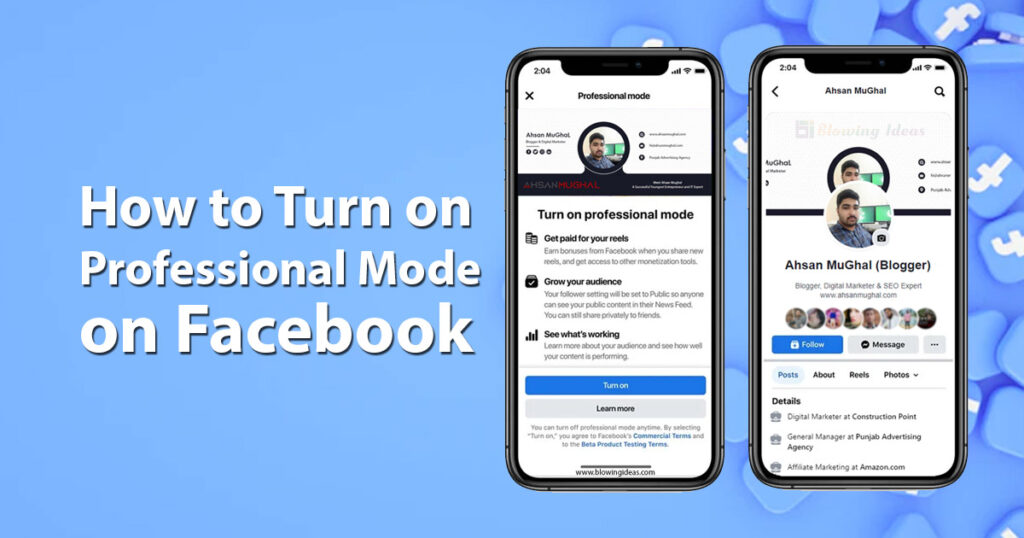How to Turn on Professional Mode on Facebook? Facebook has dominated the virtual world for decades, and it now owns two of the most popular social networking sites. Facebook has always been the first to adapt to this fast-changing environment.
Thanks to Meta, professional features that were previously only accessible on a Facebook Page are now accessible on Facebook profiles. The Professional Mode feature on Meta now allows users to make money in ways that were previously only available to FB Pages.
In this post, we will explore what Professional Mode is, how to turn it on and off on Facebook, and how to get started.
What is Professional Mode on Facebook?
Professional Mode transforms Facebook profiles into pages. Anyone can follow you and access your public content in their feed once you’ve enabled professional mode for your profile, but you still have control over who sees what information you publish.
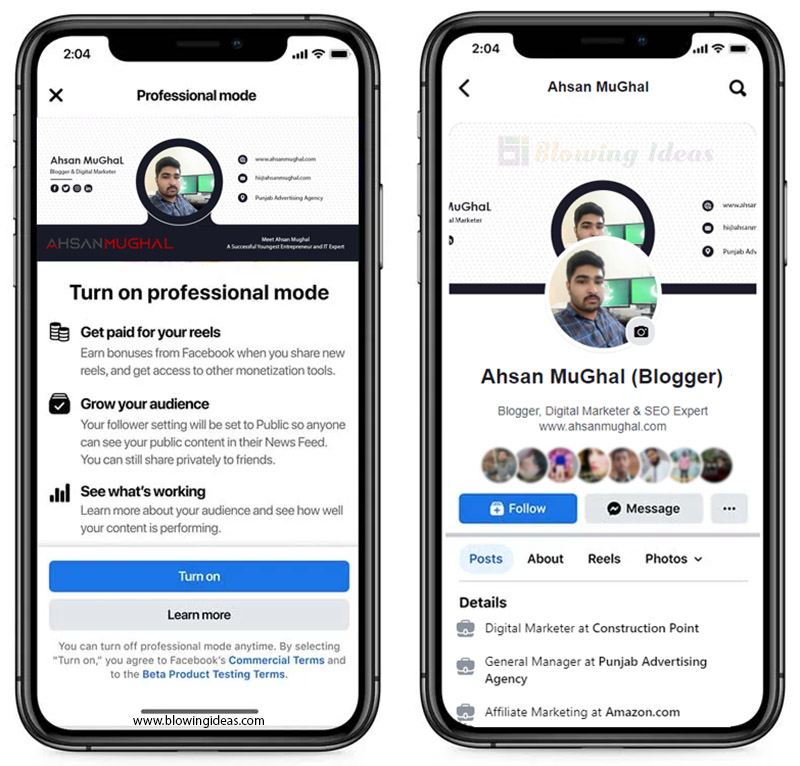
This suggests that you can choose to share items with just your pals or with the entire audience. The professional mode, like what is already accessible on Pages, provides access to post, audience, and profile analytics.
For example, you may look at the total number of shares, responses, and comments a post receives, as well as your following growth over time.
How to Turn on Professional Mode on Facebook?
- Launch the Facebook app.
- To begin using the app, first, touch on the Facebook icon on your home screen.
- Go to your profile page.
- To reach your profile page, after starting the Facebook app, click on your profile symbol in the top left corner of the page.
- Click the three dots next to your profile to edit it.
- Tap on the three dots next to “Edit Profile,” which is the profile menu tab, to access your general profile options.
- Check the Professional Mode box.
- Scroll down until you see the option to “Turn On Professional Mode” at the bottom of the page. When you click on it, you will be requested to switch it back on. Click the blue “Turn On” button.
- After that, your Facebook dashboard will be in professional mode.
How to Turn off Professional Mode on Facebook?
- Start the Facebook App
- Open the Facebook app on your smartphone.
- Go to your profile page.
- To reach your profile page, after starting the Facebook app, click on the profile symbol in the top left corner of the page.
- Click the three dots next to your profile to edit it.
- Tap on the three dots next to “Edit Profile,” which is the profile menu tab, to access your general profile options.
- Select Professional Mode by clicking the button.
- Lastly, scroll down the screen and press the “Turn Off Professional Mode” button. You will then be asked to confirm your choice by clicking the blue “Turn Off” bar a second time.
Facebook Professional Mode Not Showing
Because only a tiny fraction of Facebook users in the United States have access to the Professional Mode function, Facebook Business Mode is not visible. According to Facebook, it will “extend to more US people soon, additional countries in the following months, and give more tools and capabilities over time, including access to new revenue possibilities and other platform features.”
Also Read: How to Add Music to your Facebook Profile and Stories
Conclusion
Professional Mode Facebook profiles appear to be pages. After you’ve enabled professional mode for your profile, anyone can follow you and see your public content in their feed, but you’ll still have control over who sees what information you publish.
The professional mode, like what is already accessible on Pages, provides access to posts, and audience, including profile analytics. For example, you may look at the total number of shares, responses, and comments a post receives, as well as your following growth over time.